
Collaboration
Features \ Integration and Marketplace \ Collaboration \ MS Teams Notifier
This app will help you to improve communication and teamwork between Microsoft Teams and Kylas CRM. Integrate your Teams account seamlessly to get updates, straight to any team's channel or in one -to-one chat With real-time notifications from Kylas CRM. Workflow is streamlined, productivity is increased, and everyone is informed about the most recent Activities about Kylas thanks to this integration. Utilise this potent tool to revolutionise the way you handle team interactions and customer connections.
1. To use MS Teams notifier first install the application on your Kylas account, to Install the application, Open the application and click on the install application.
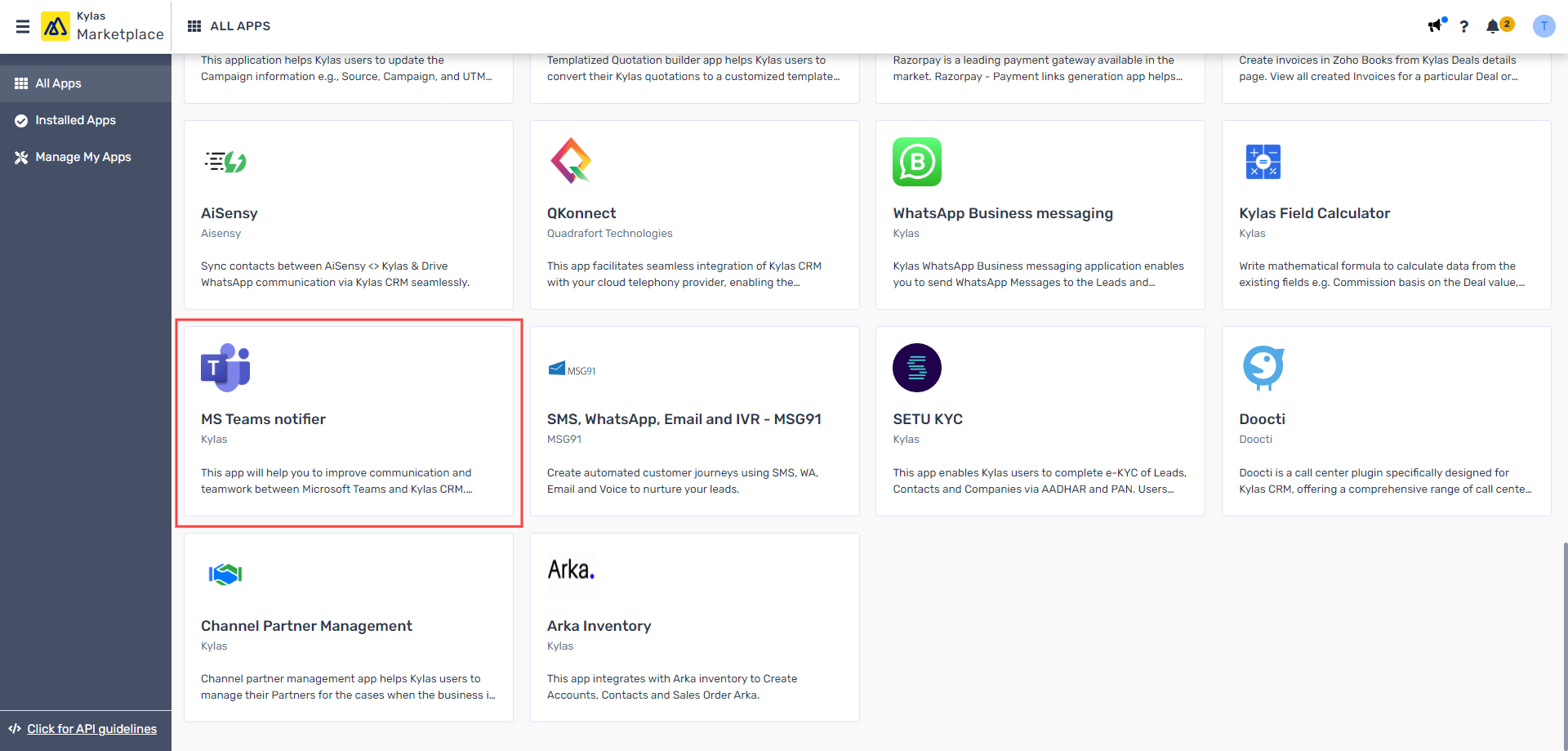
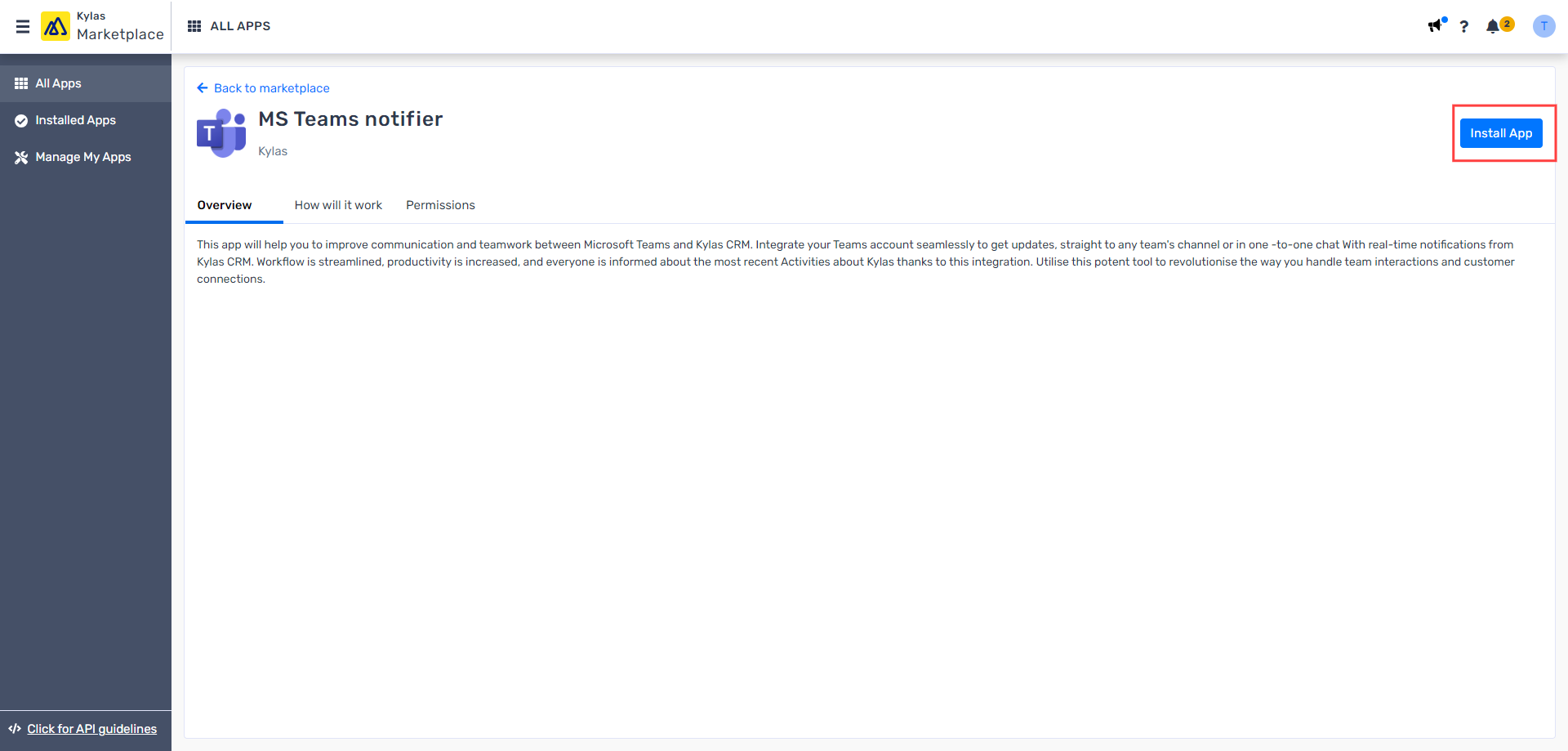
2. After installation, If you are first time user then, Sign up for this application and get your email verified. Once verification is done, Please sign in into the application.
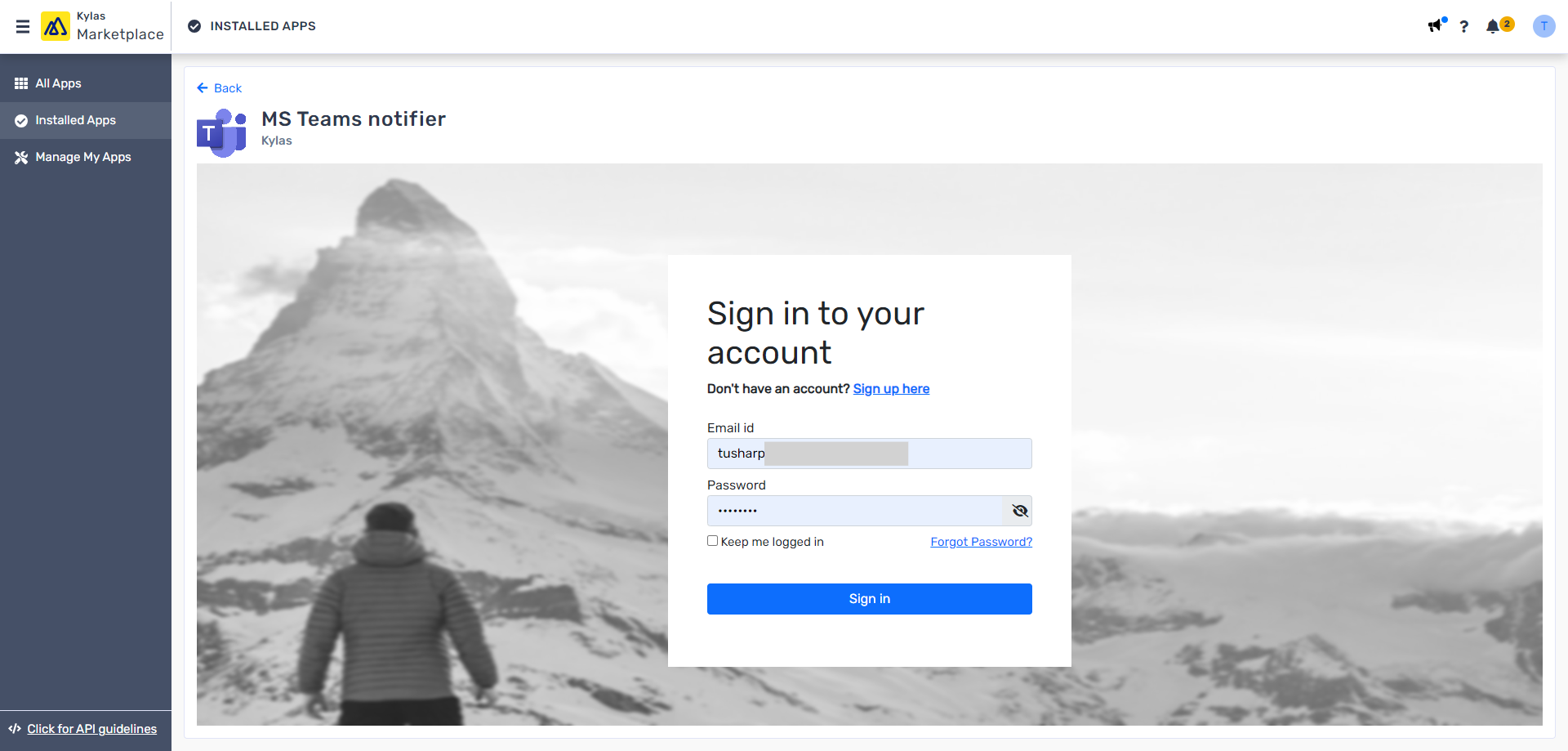
3. After Sign in, go to “API key” tab, and enter kylas API key and save it.
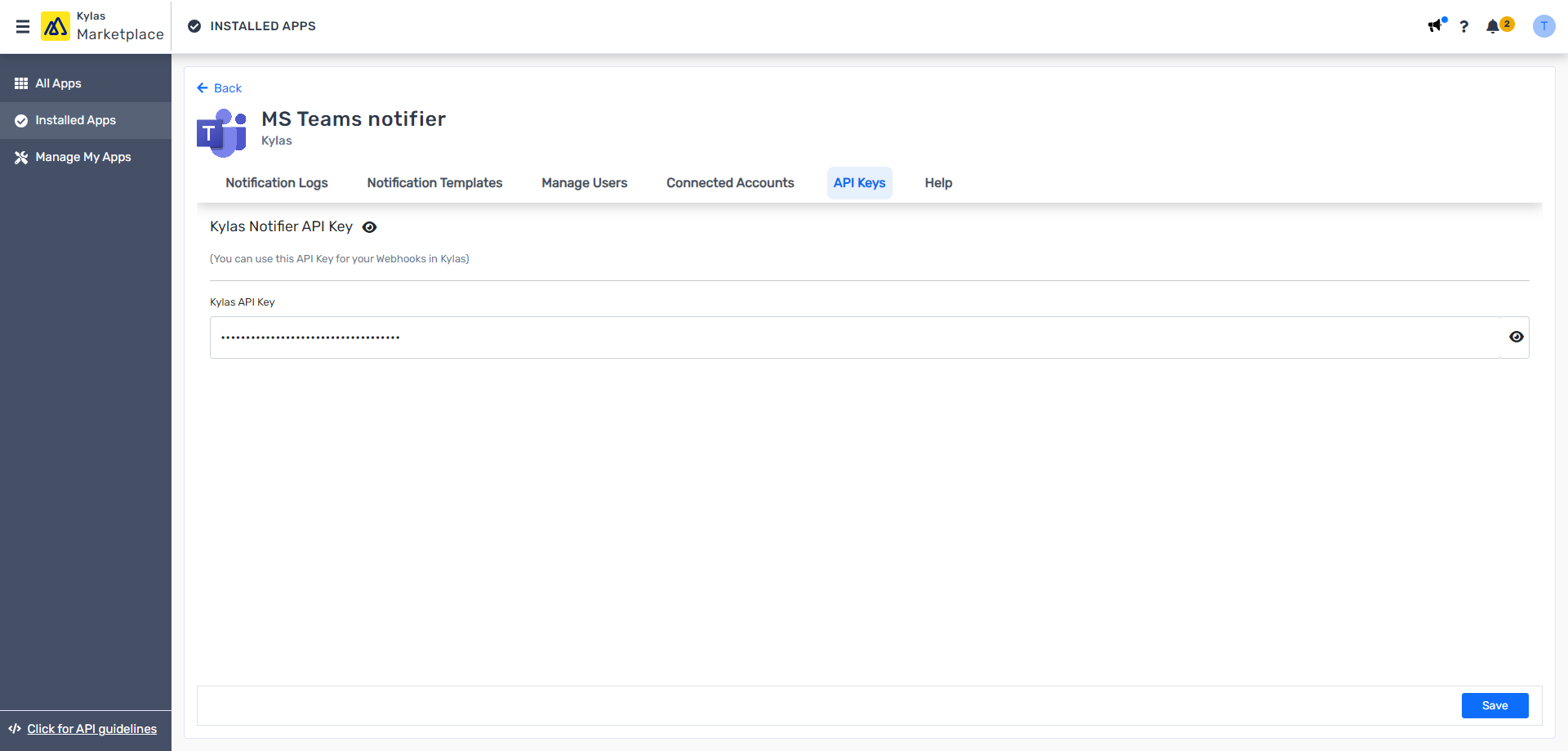
4. Now, Go to “Connected Accounts” and click n “Connect account” button to connect your MS teams account to Kylas.
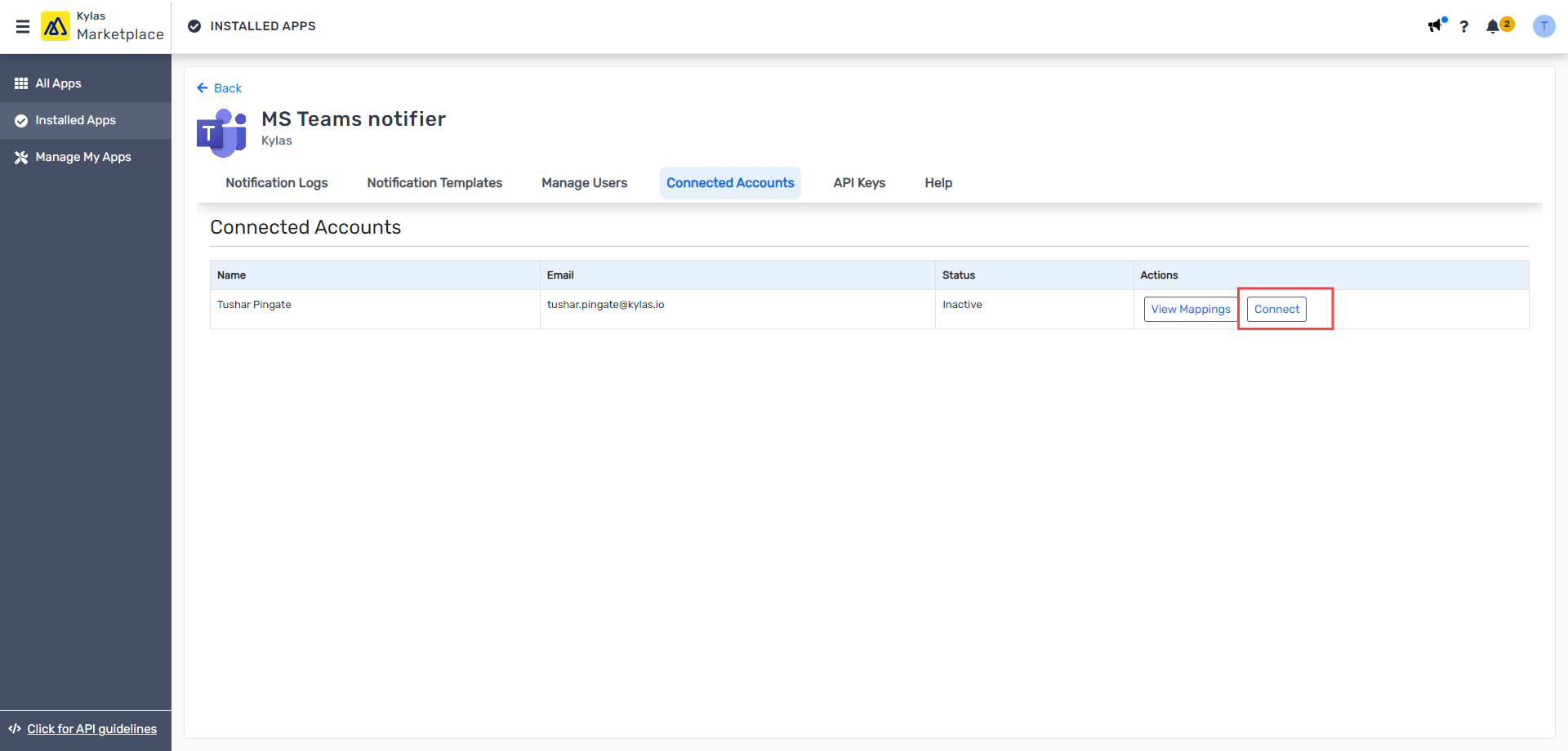
5. Enter your Teams credentials for authentication.
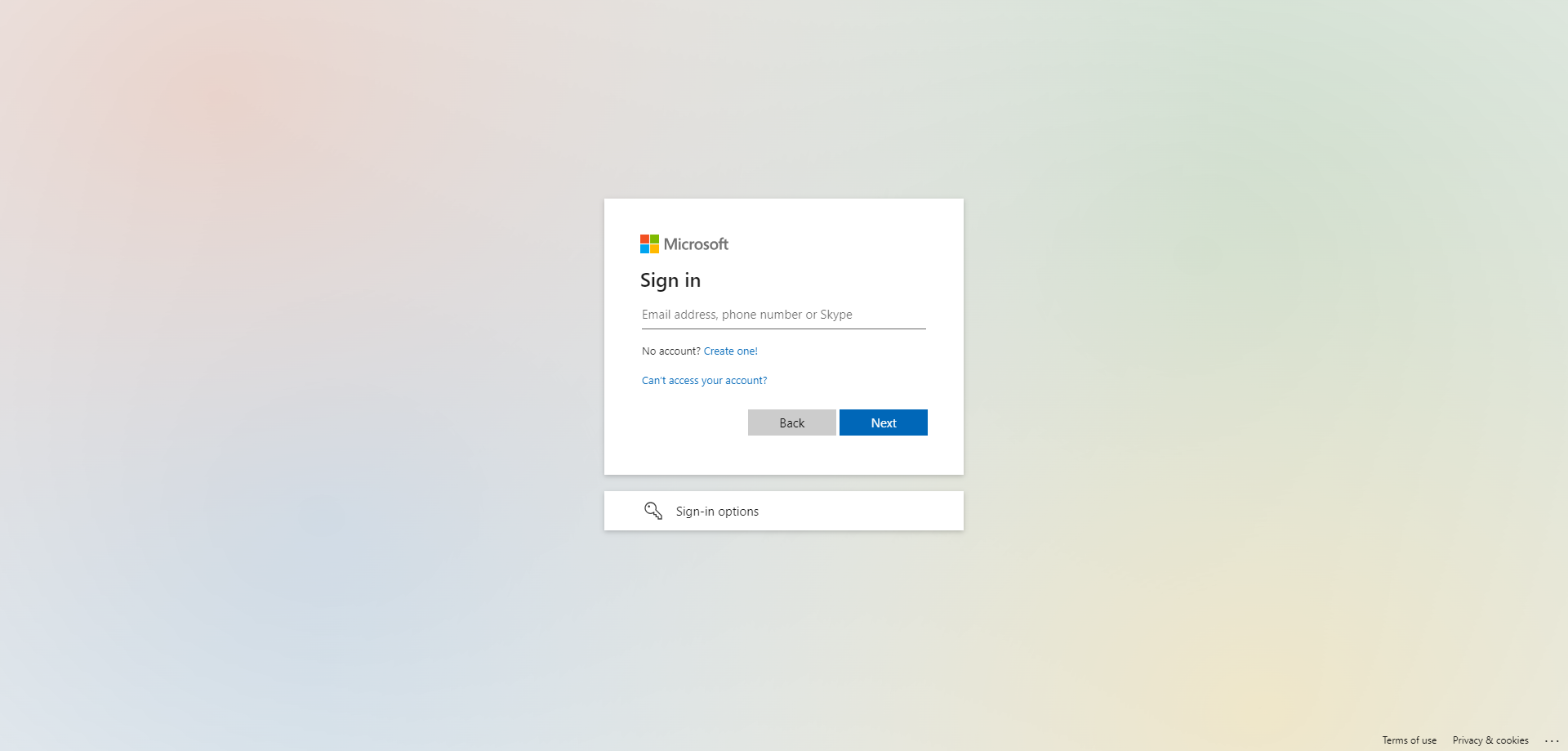
6. Once the account is connected you will need to ad kyls users to MS teams users so that you can notify the users in one to one chat or Teams channel. To add the Kylas users, Go to “Manage users’ Tab and click on ”Fetch Users” to fetch all the Kylas users into this application.
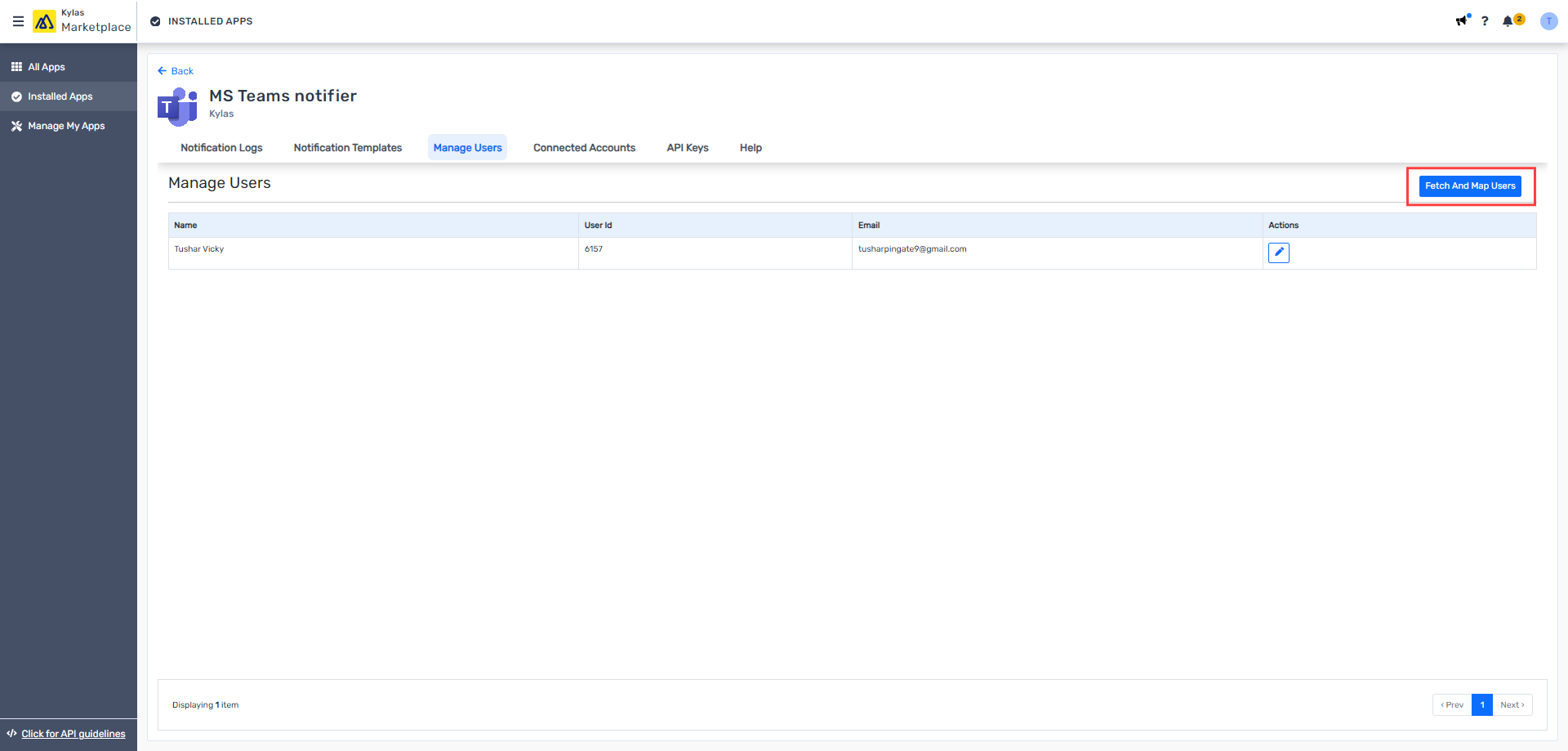
7. Once the Kylas user are added into this application, You will need to map the Kylas users with MS Teams users so that you can notify the correct users on teams. To map the Users go to “Connected Accounts” and click on “View Mappings” and click on “Add Agent”.
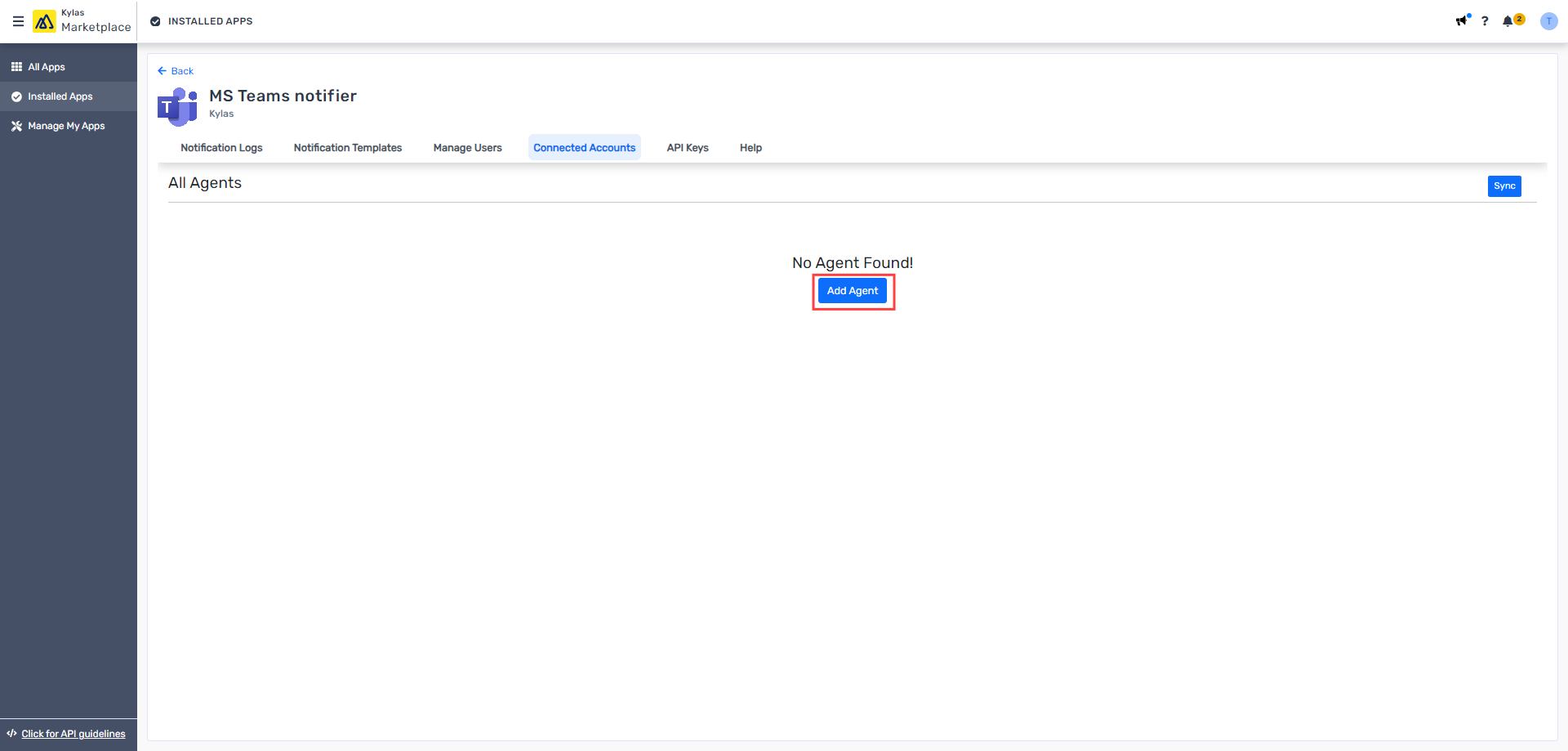
8. Map the Kylas users one to one with MS Teams users.
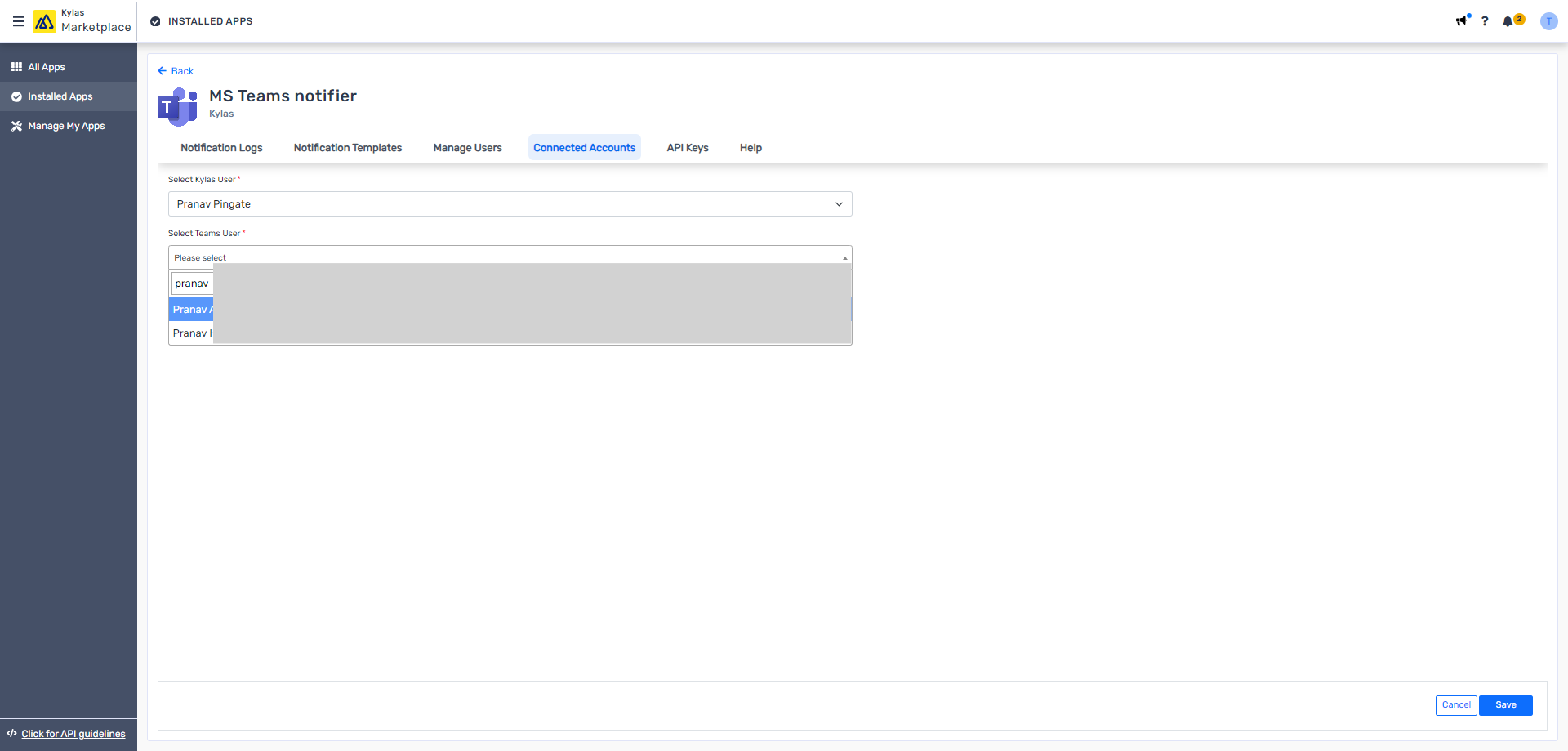
9. Once mapping is done. You will need to create a notification template which will be used to notify on teams. To add notification template, Go to “Notification Template” and click on “Add Notification Template” button.
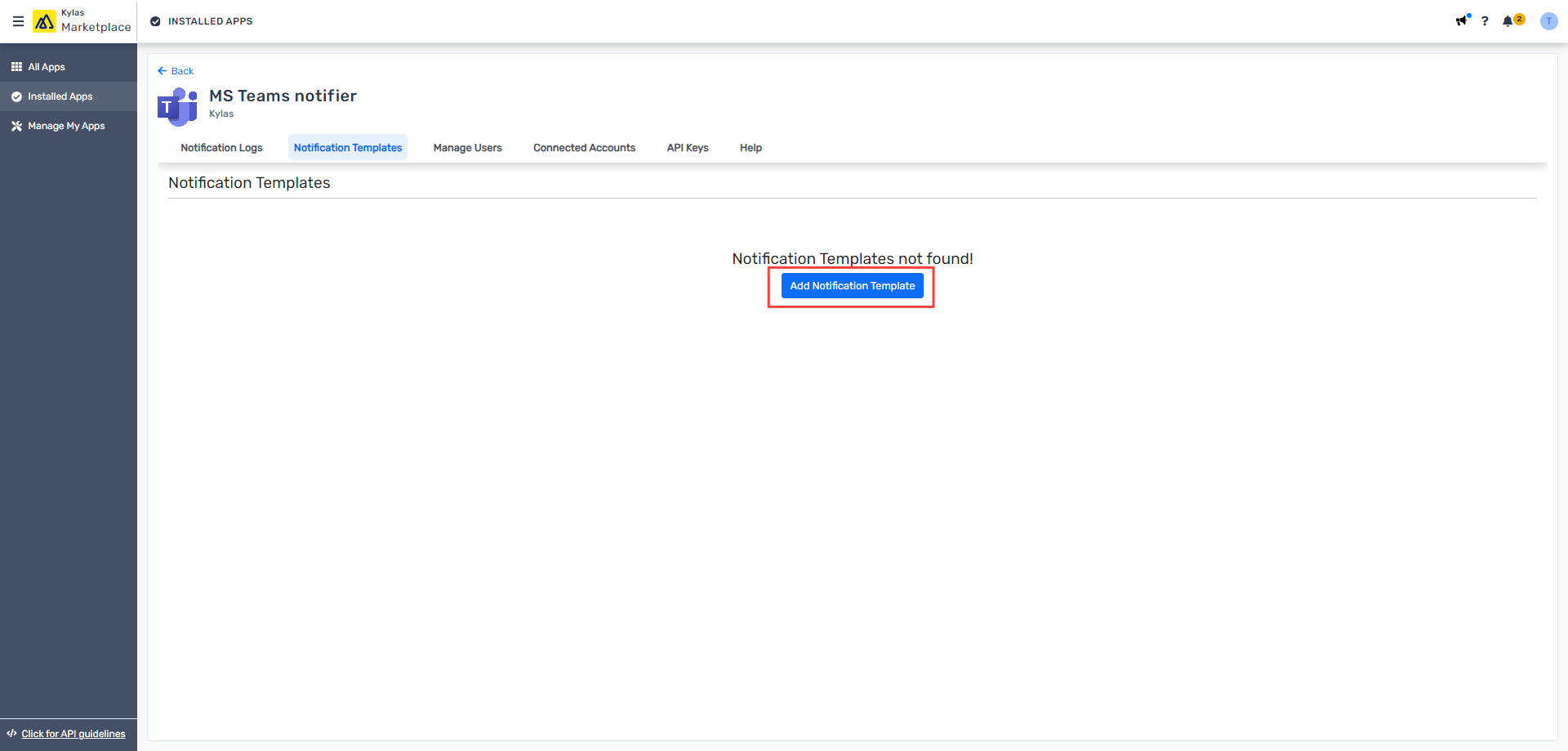
10. On “Add Notification Template” page add all the required information as given in below visual such as, Entity, Title of the notification, variables to add into Notification template, heading and the priority of the notification and so on. You can select the channel or a user into notify to field to send the notification to.
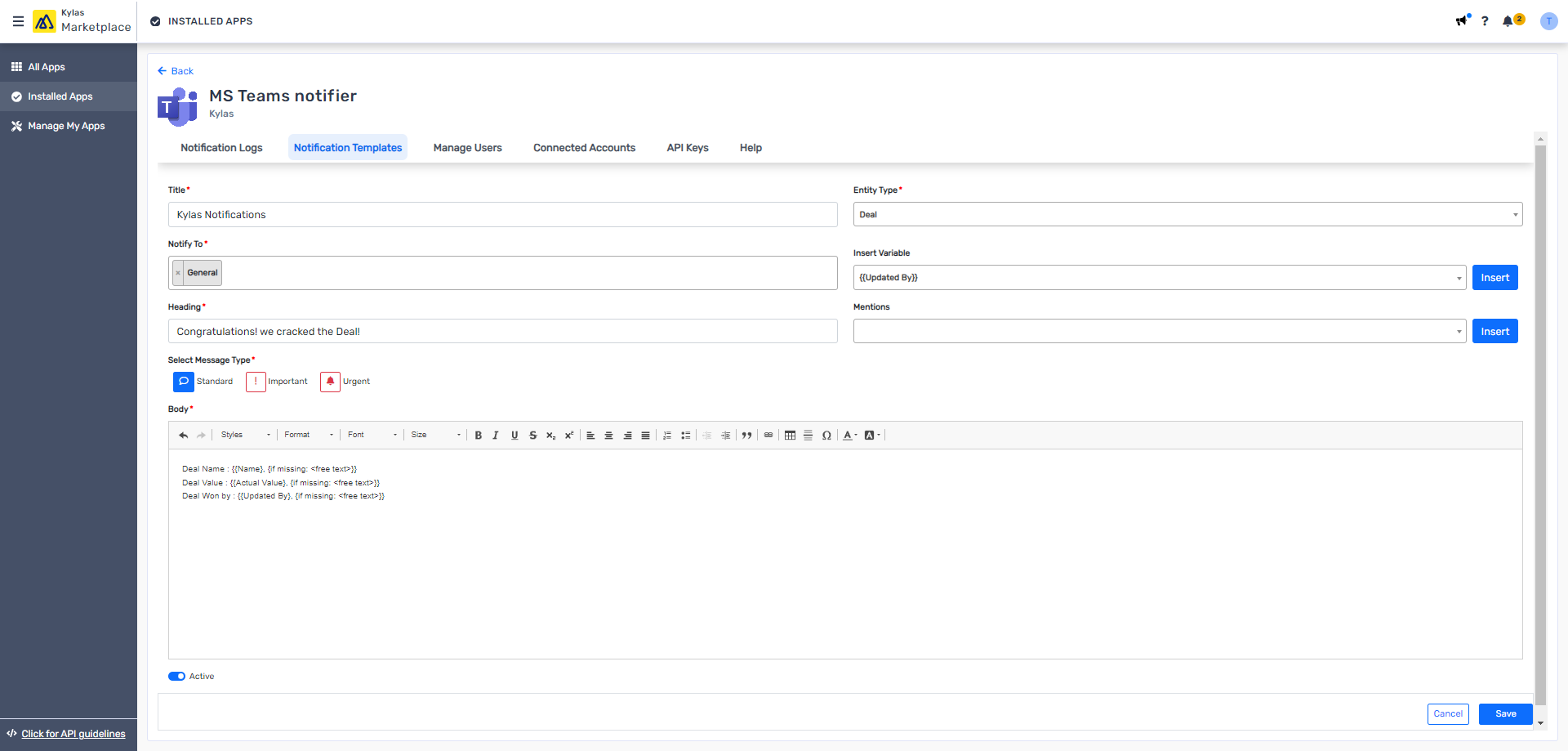
11. Once everything is setup. you will need to set a automation so that, the notification will be send on set conditions only. To set the notification automation, Go to Workflows in Kylas CRM setting, and create/edit a workflow, set conditions and select the “MS Teams” under “Marketplace actions” in workflow actions dropdown.
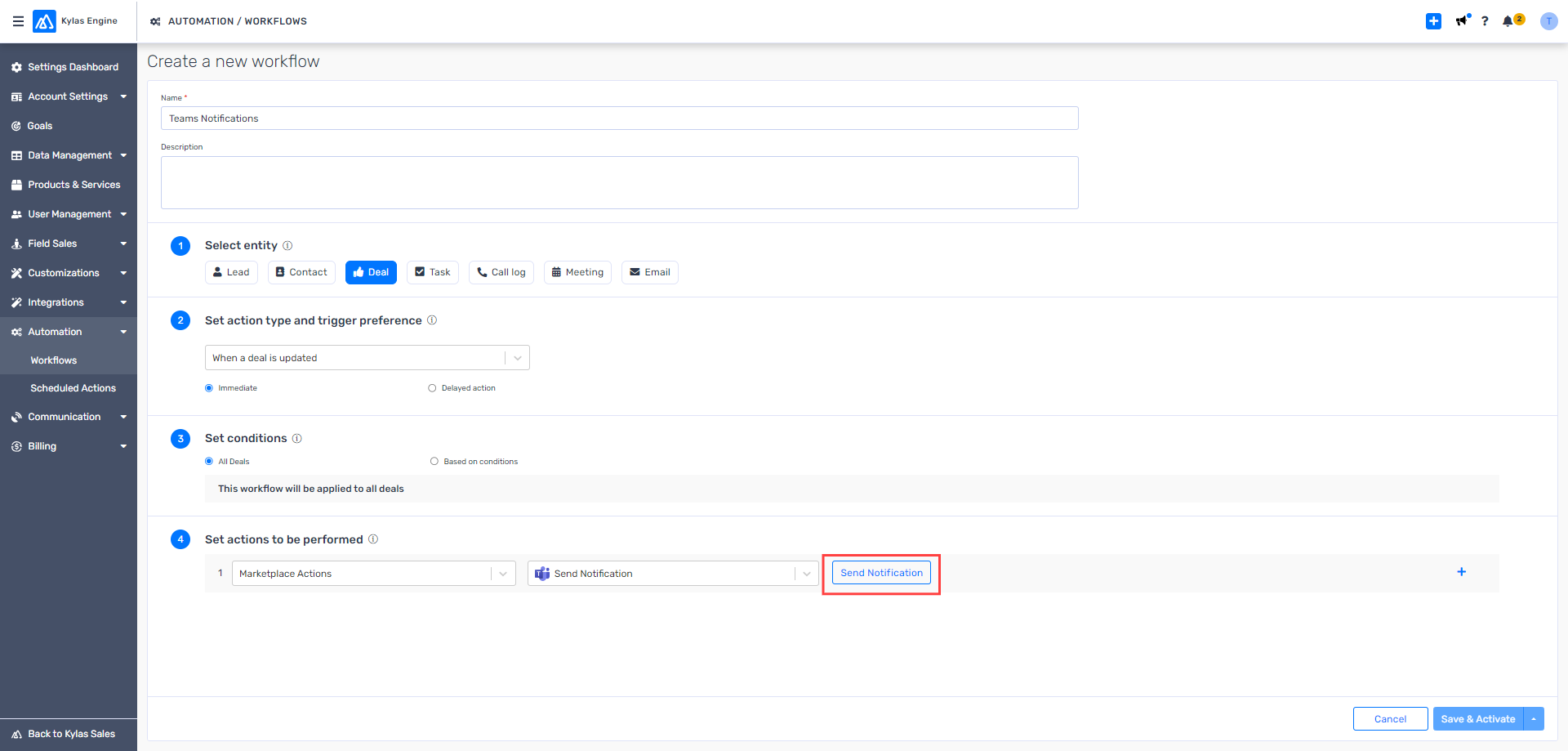
12. Click on “Send Notification” and select the notification template which you were added in MS teams notifier Marketplace app.
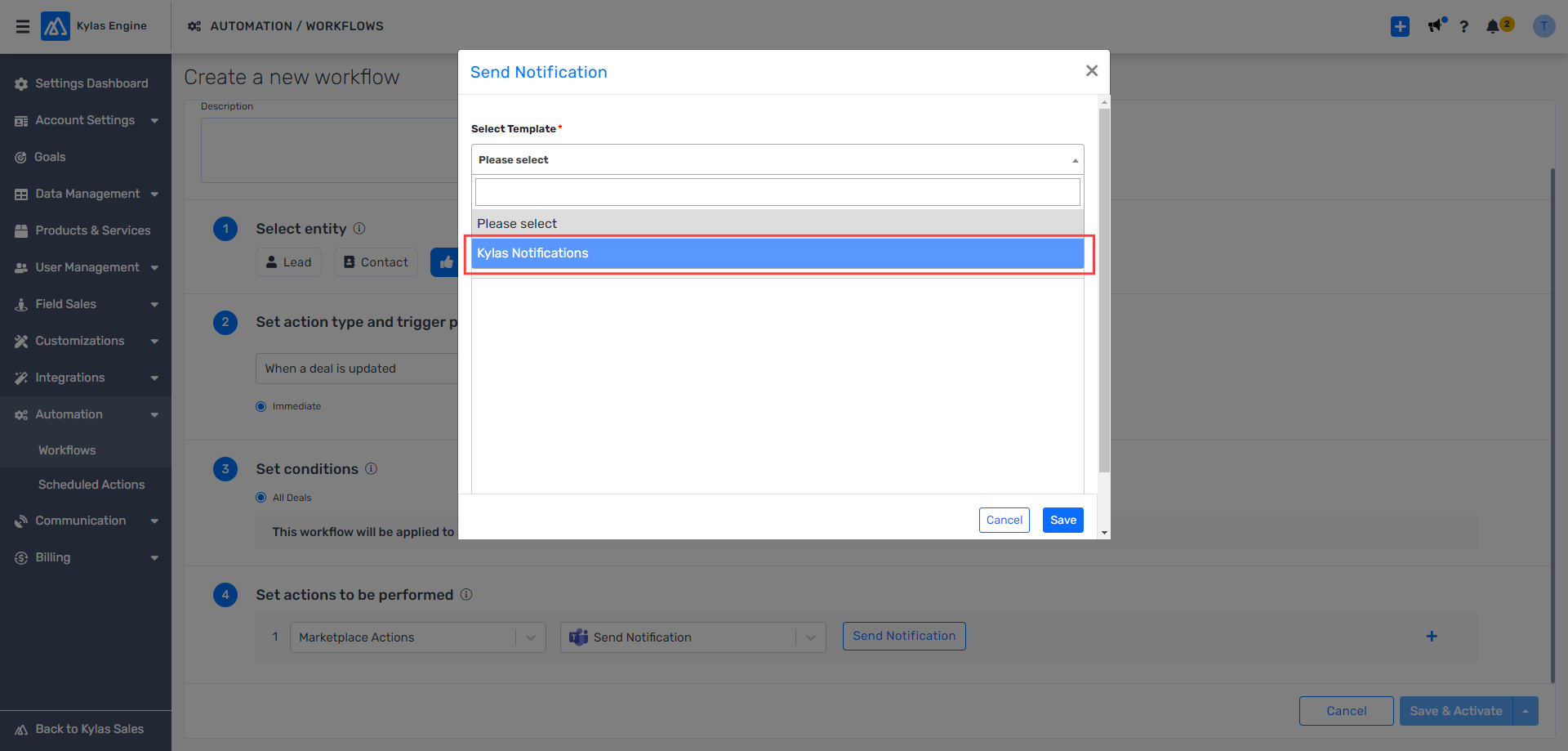
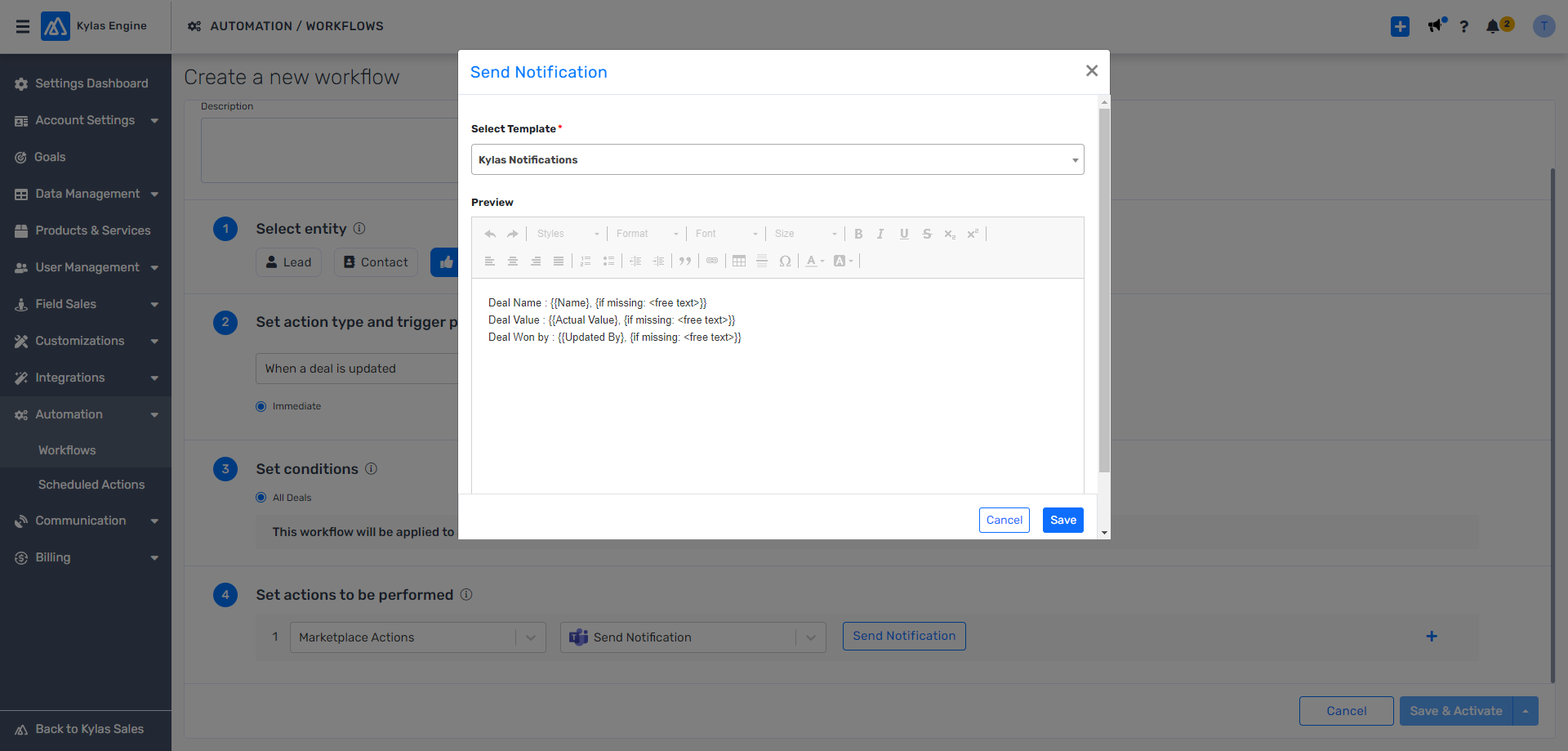
13. Now “Save & Activate” the workflow. Whenever this workflow will trigger, the Kylas related notification related to respective record will be sent to connected MS Teams account as shown below.
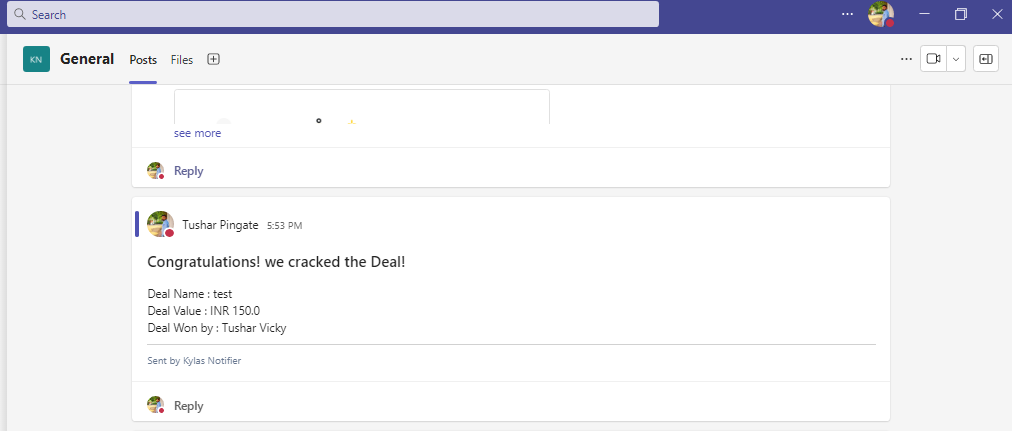
Products-Services:
Read, Read AllSearch List:
ReadPipeline:
Read, Read AllUser:
Read, Read AllContact:
Read, Read AllDeal:
Read, Read AllCompany:
Read, Read AllTeam:
ReadLead:
Read, Read All