
Document Verification
Features \ Integration and Marketplace \ Document Verification \ SETU KYC
Setu Marketplace app offers a reliable solution for businesses to streamline their KYC processes. Say goodbye to manual verifications and embrace a smoother, more efficient with our integrated application. This app enables Kylas users to complete e-KYC of Leads, Contacts and Companies via PAN.

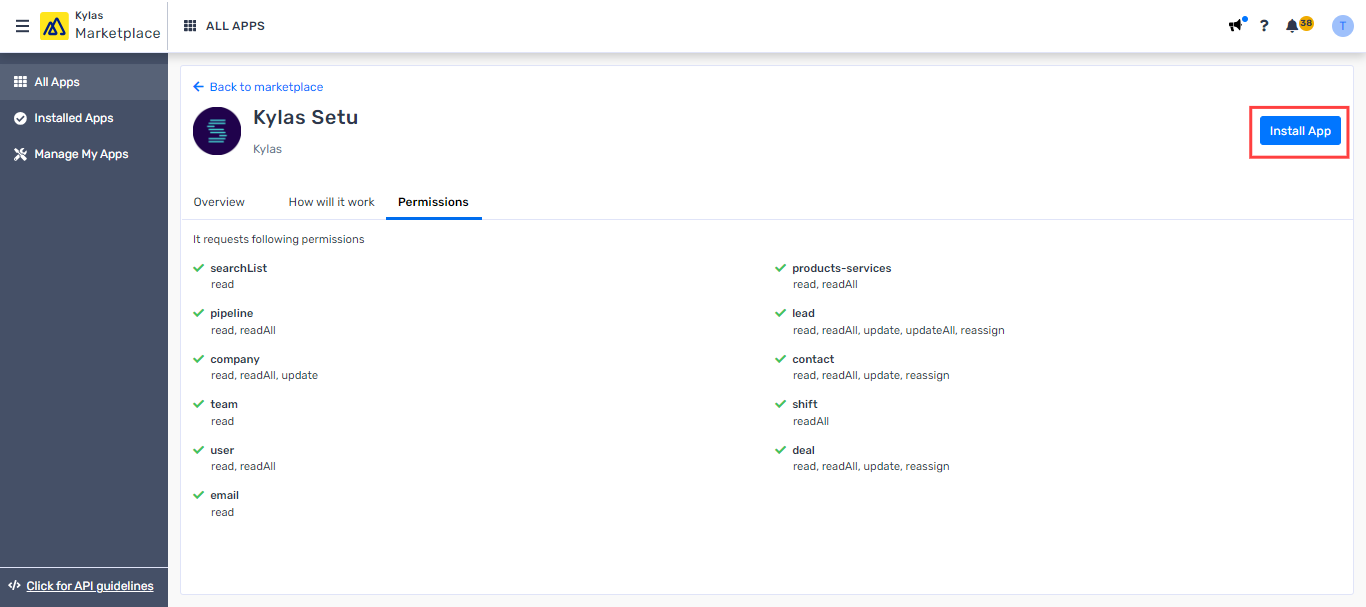
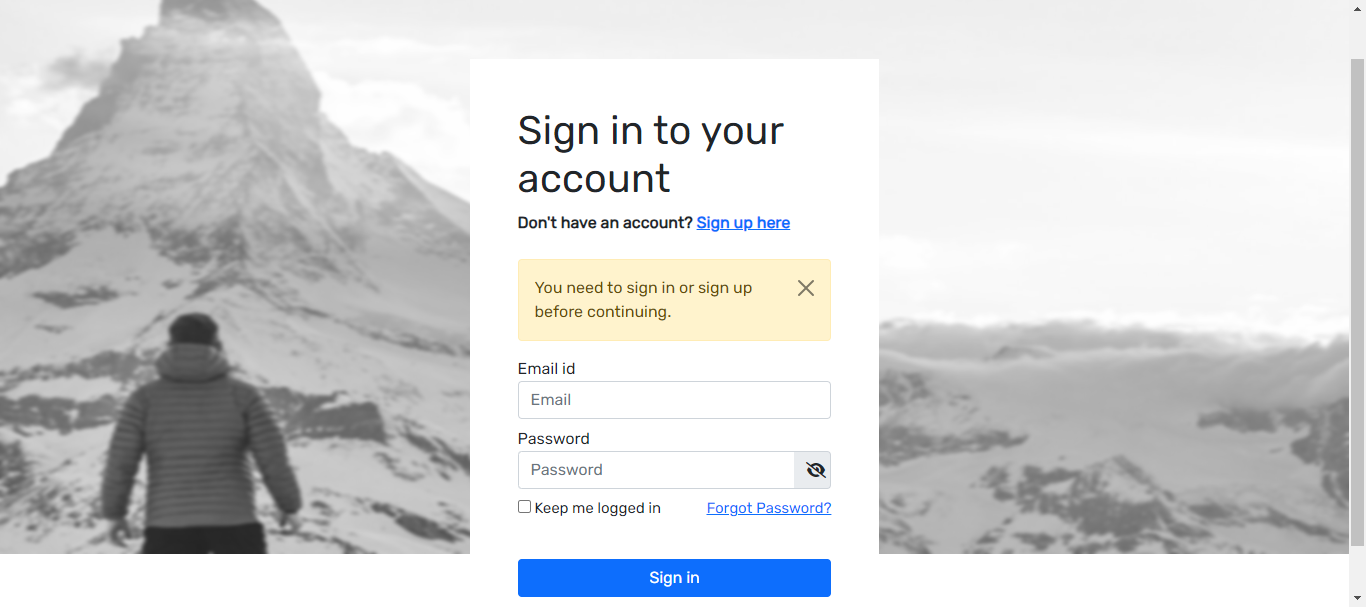
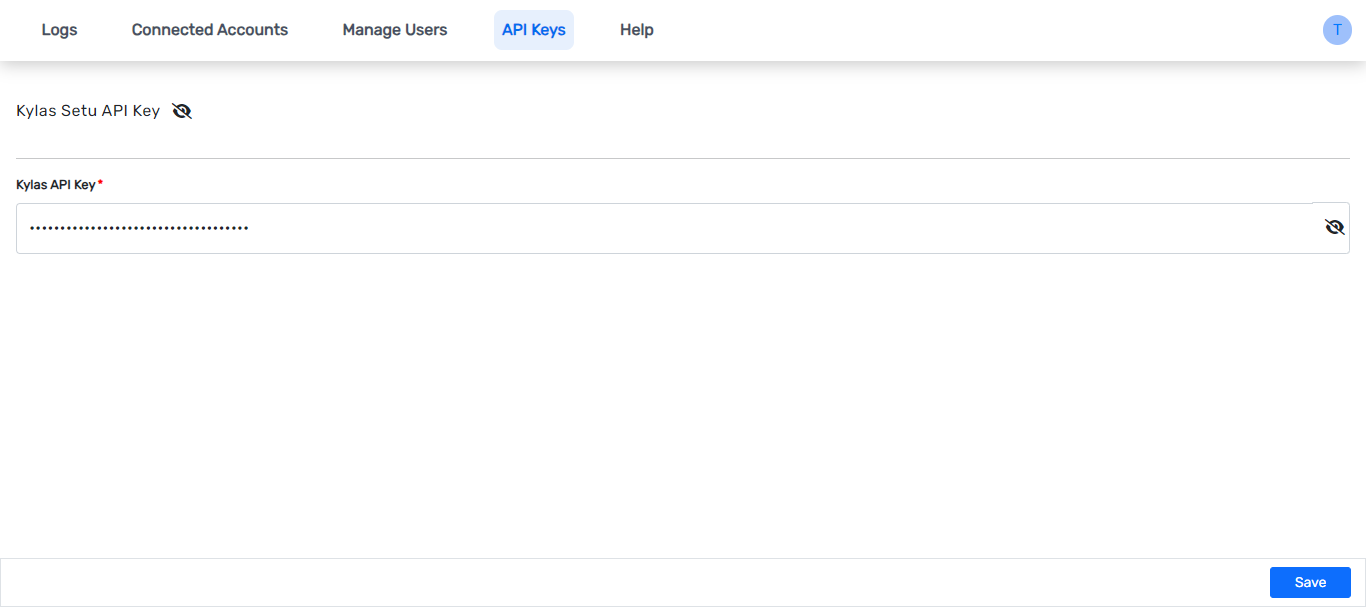
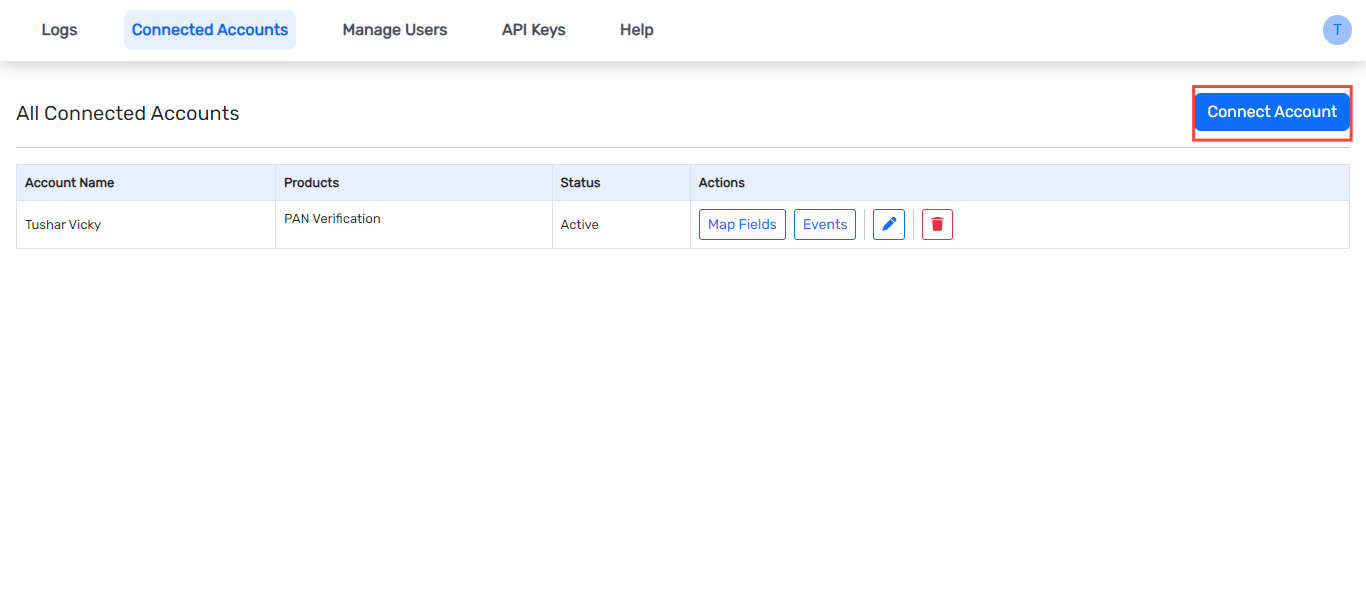
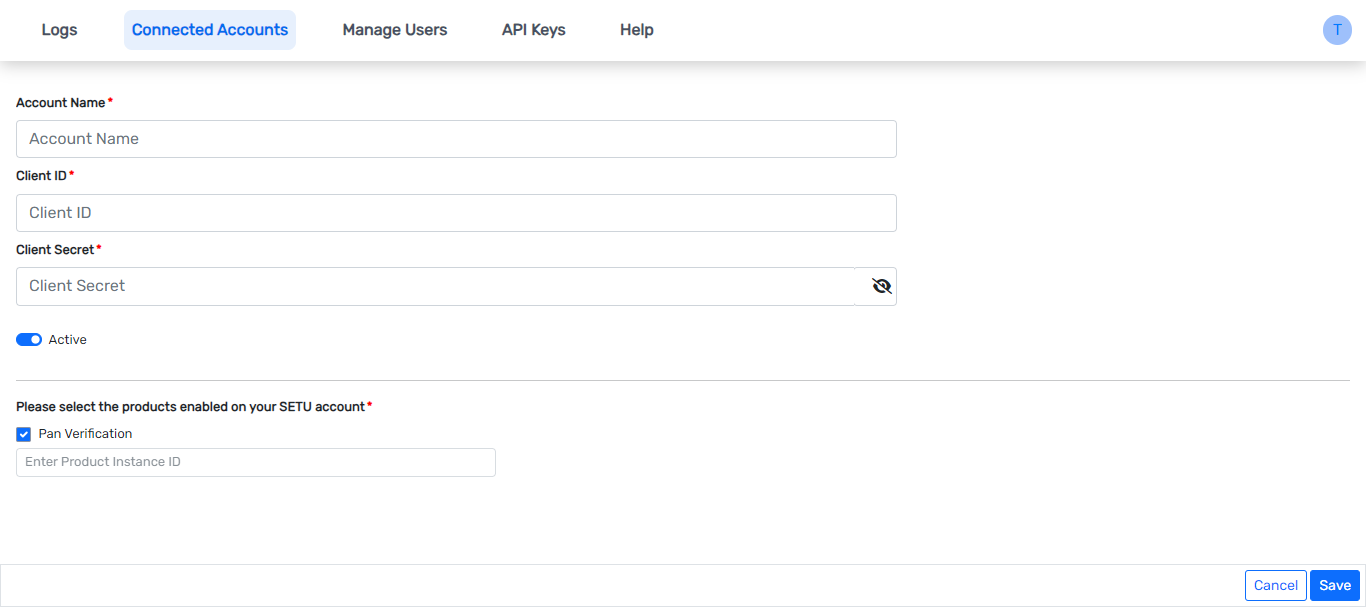
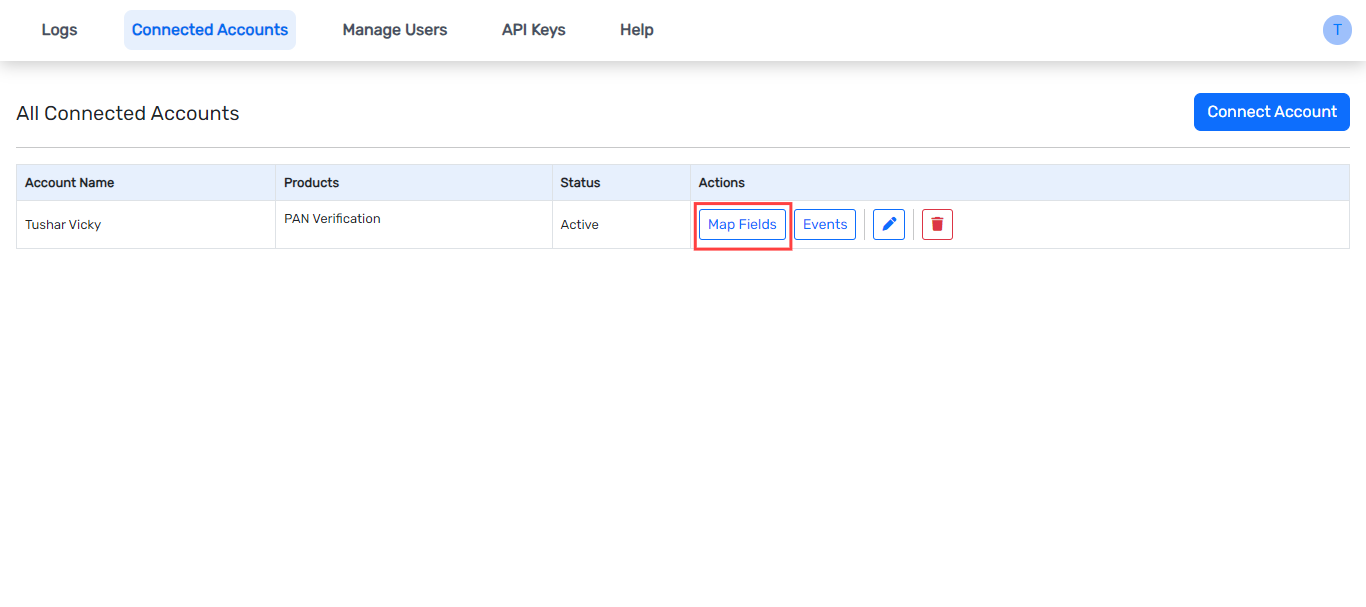
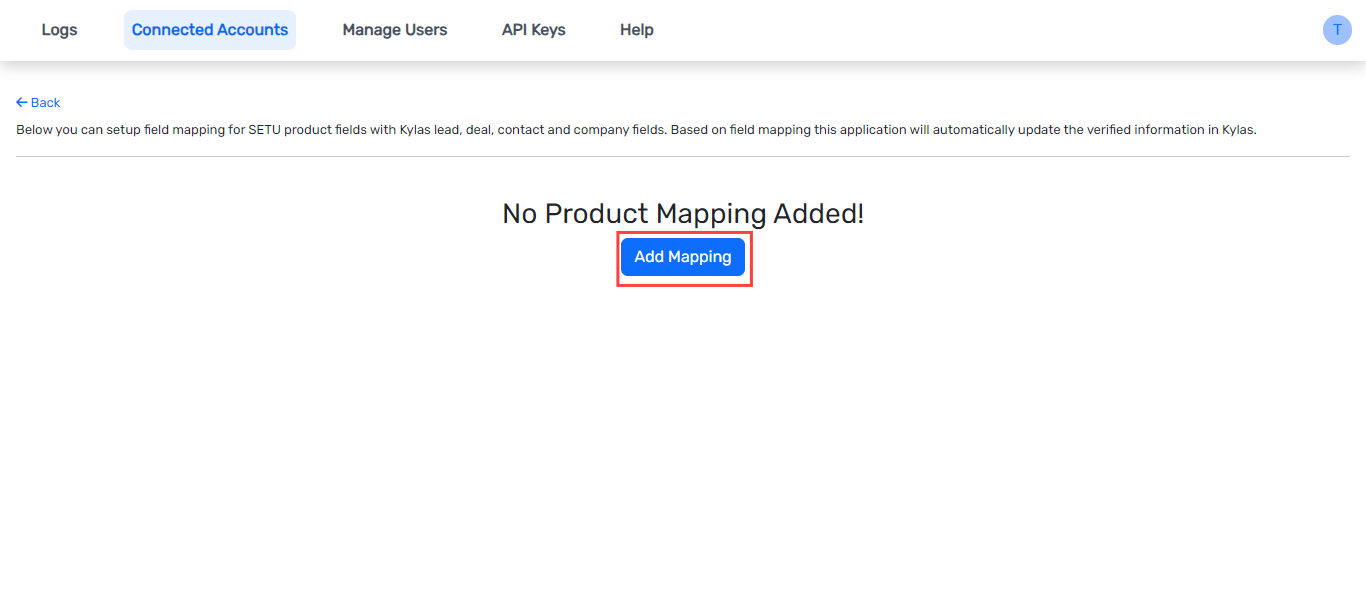
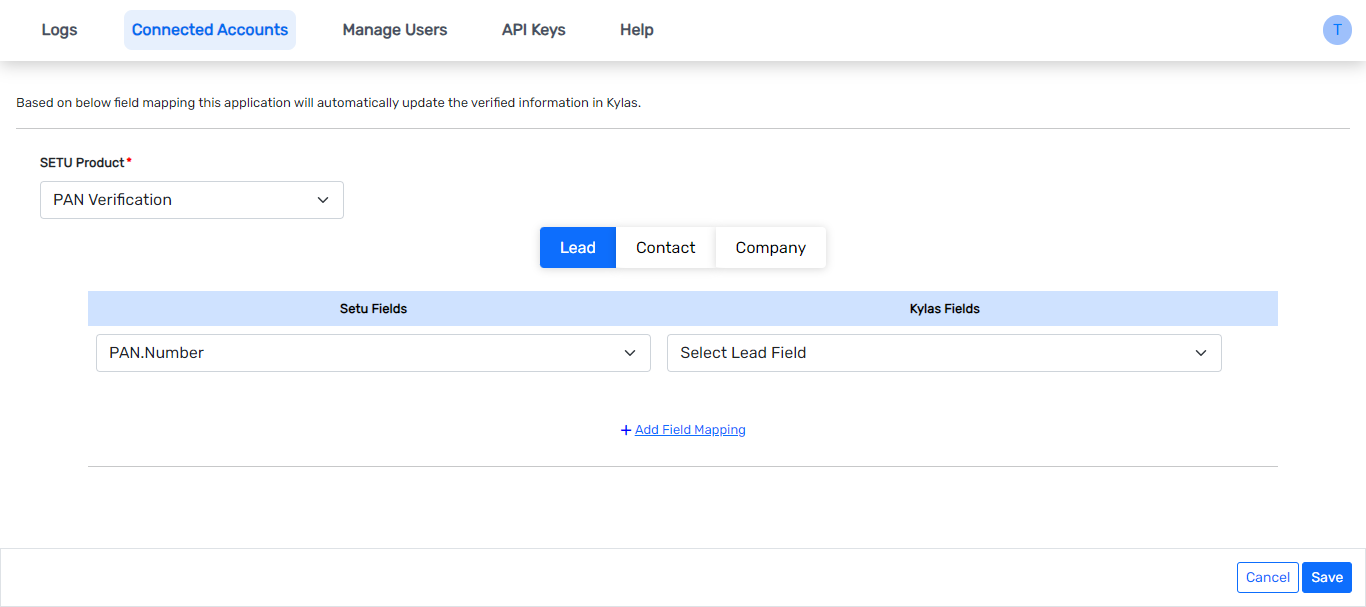
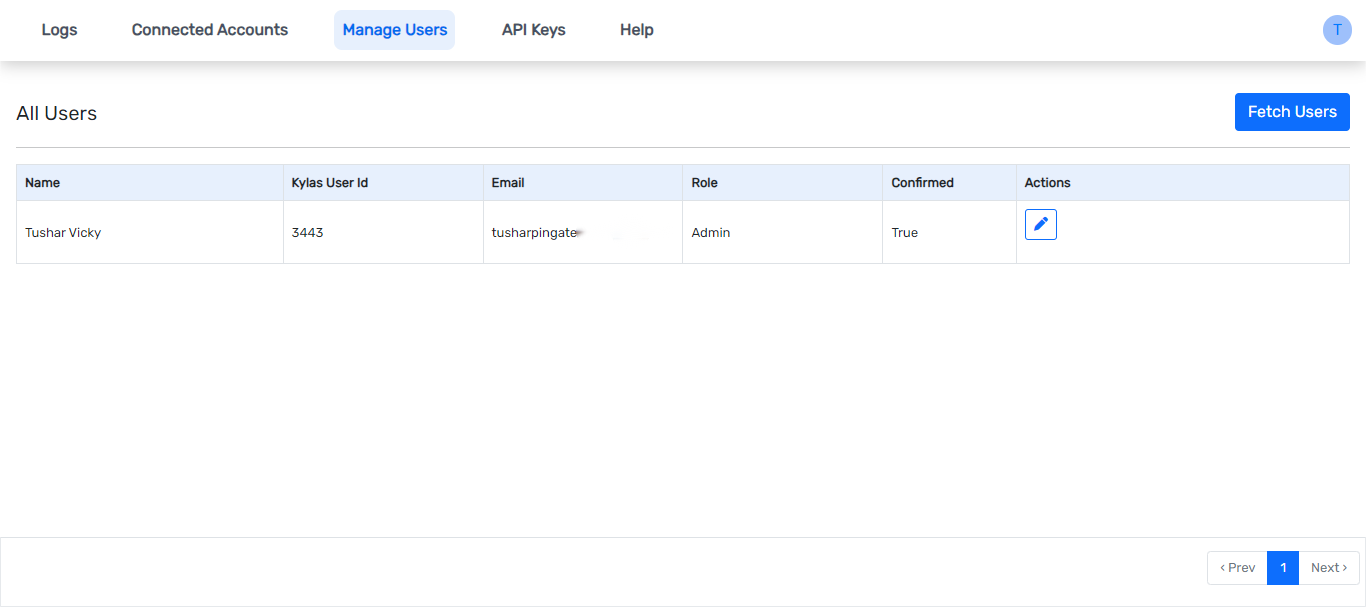
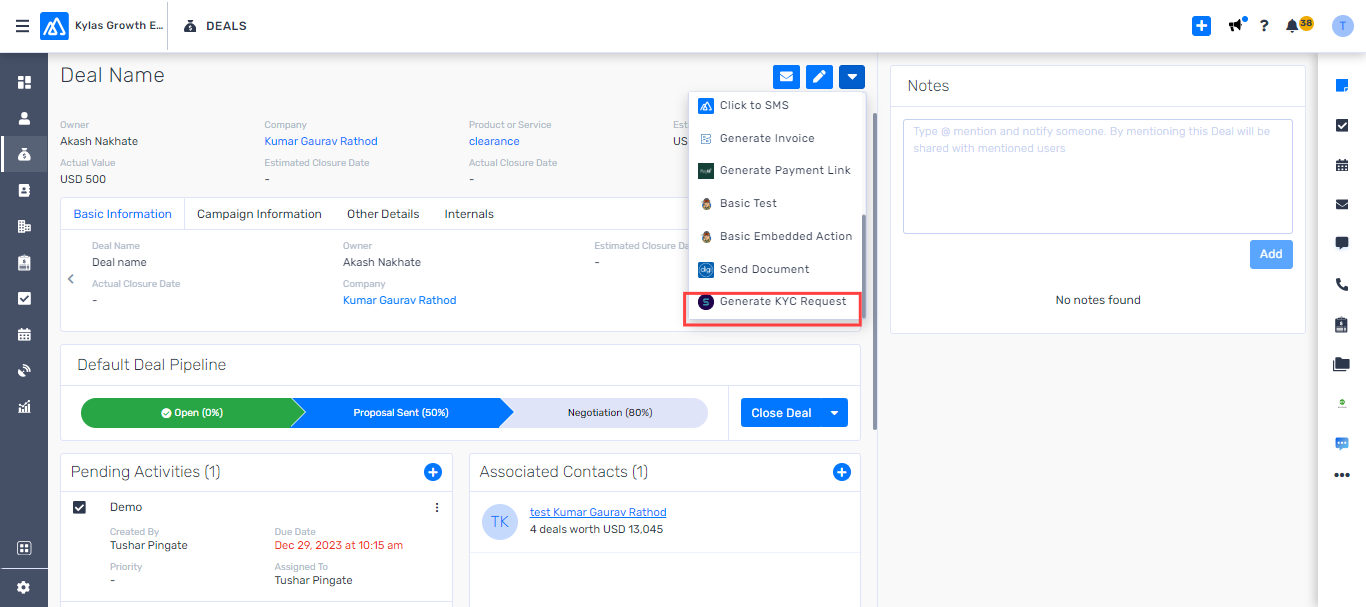
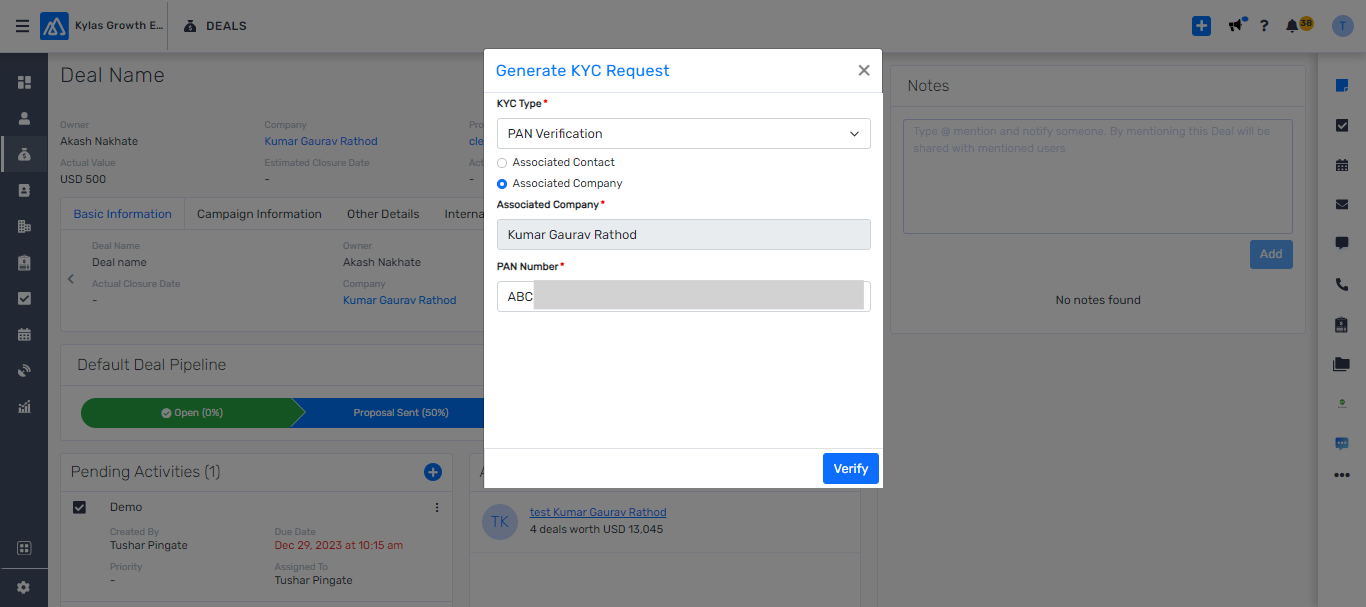
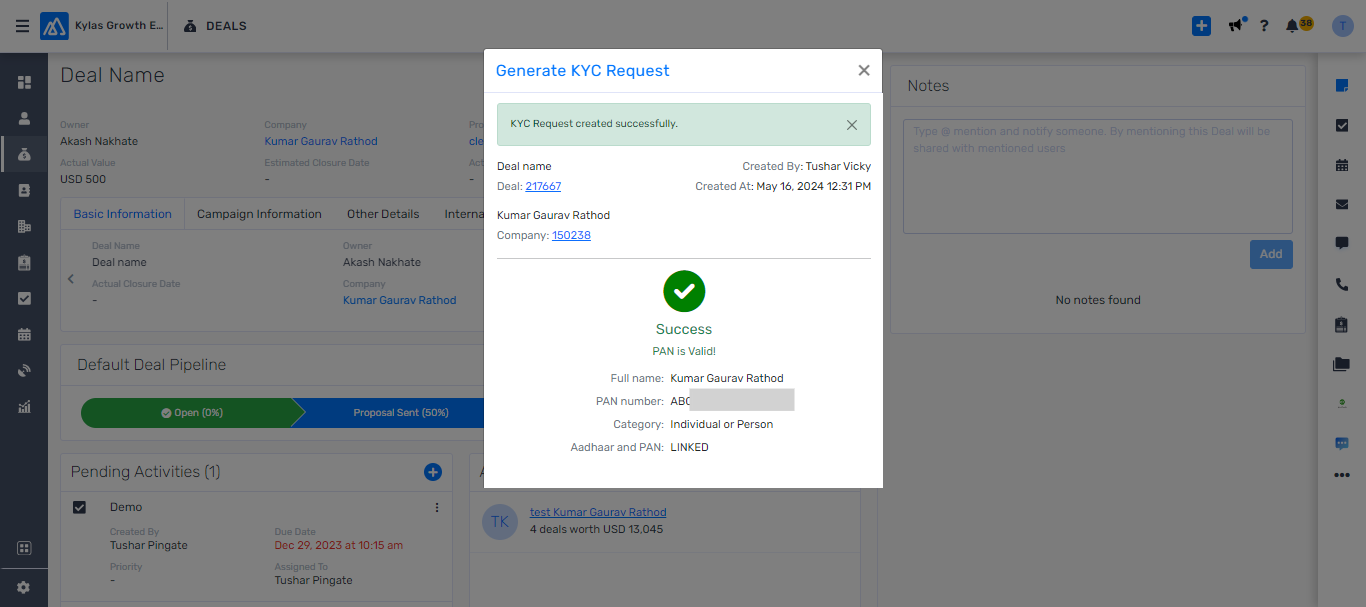
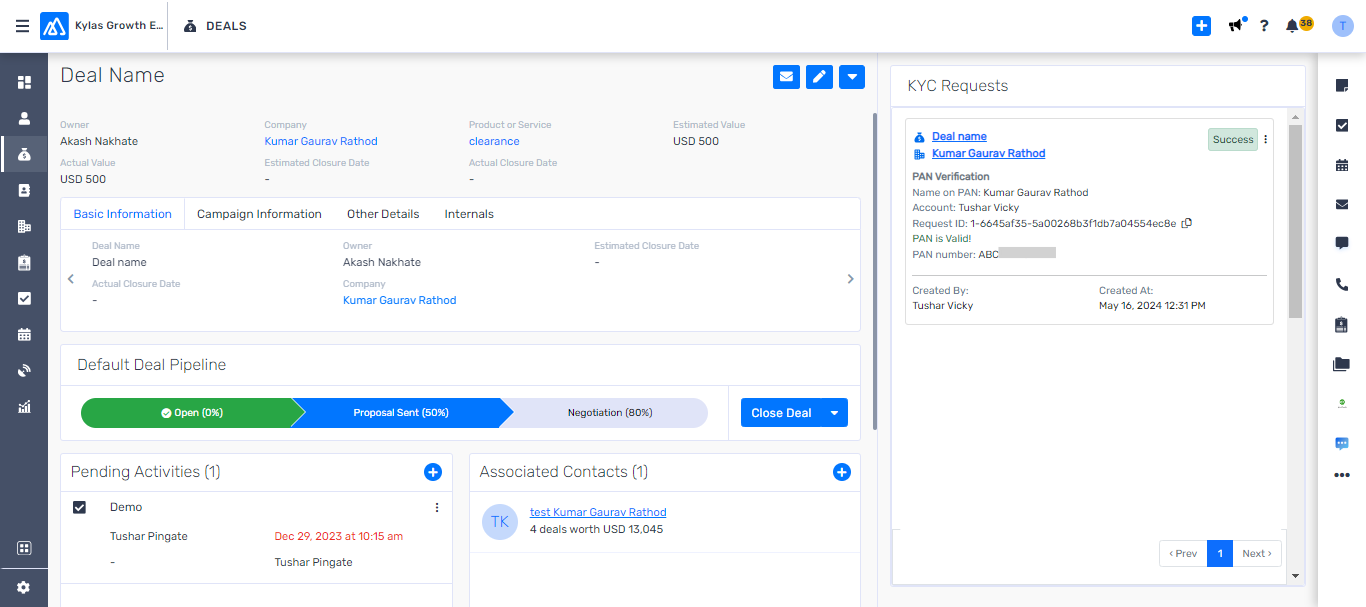
SETU application can trigger Kylas workflows to automate the ‘after-KYC actions’. With these triggers, you can select which event you want to enable in the SETU application, which will trigger a Kylas workflow to execute an automated action such as,
To enable the Triggers, please follow the steps given below :
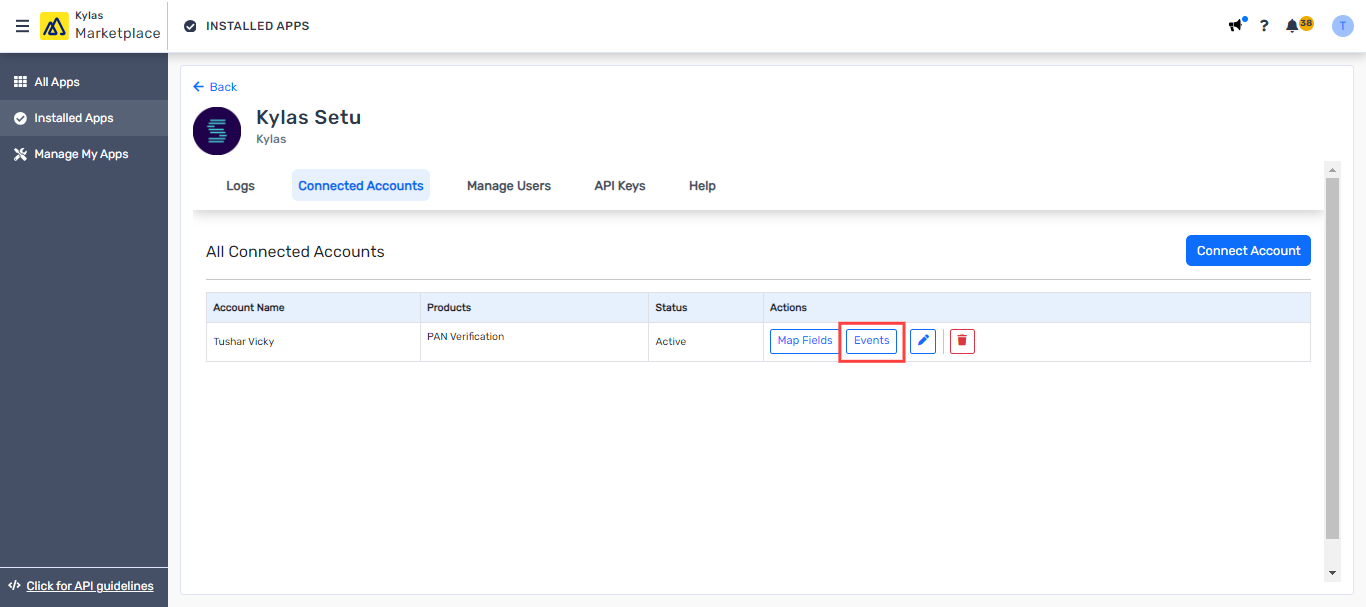
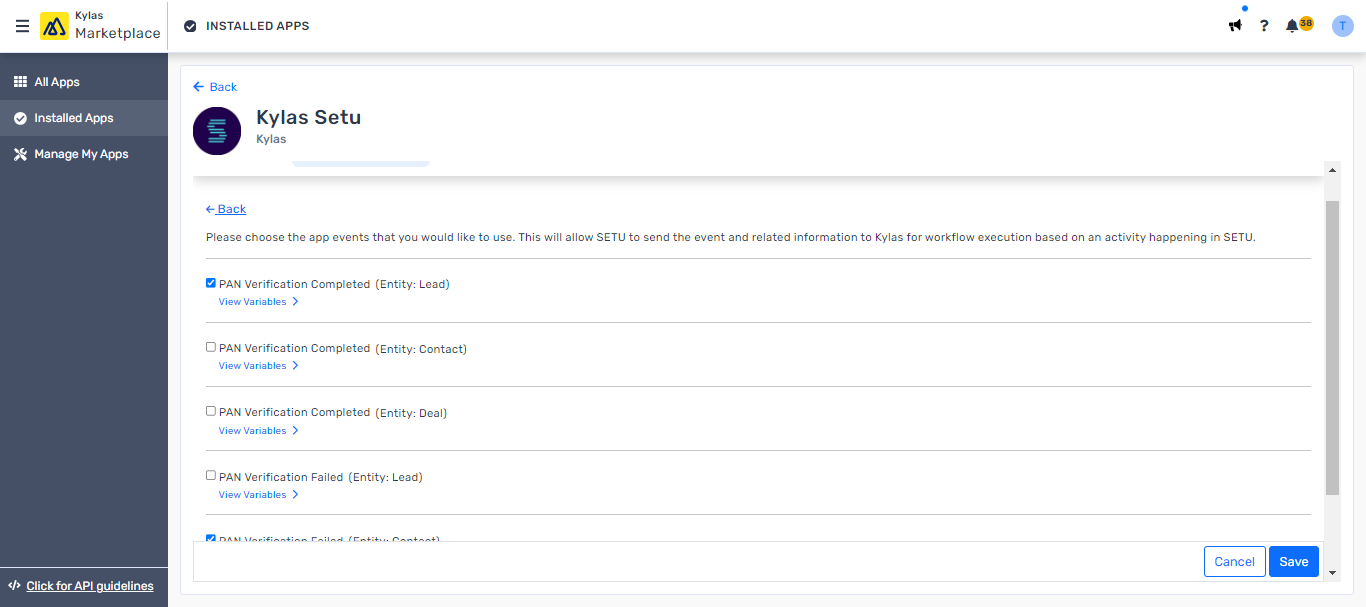
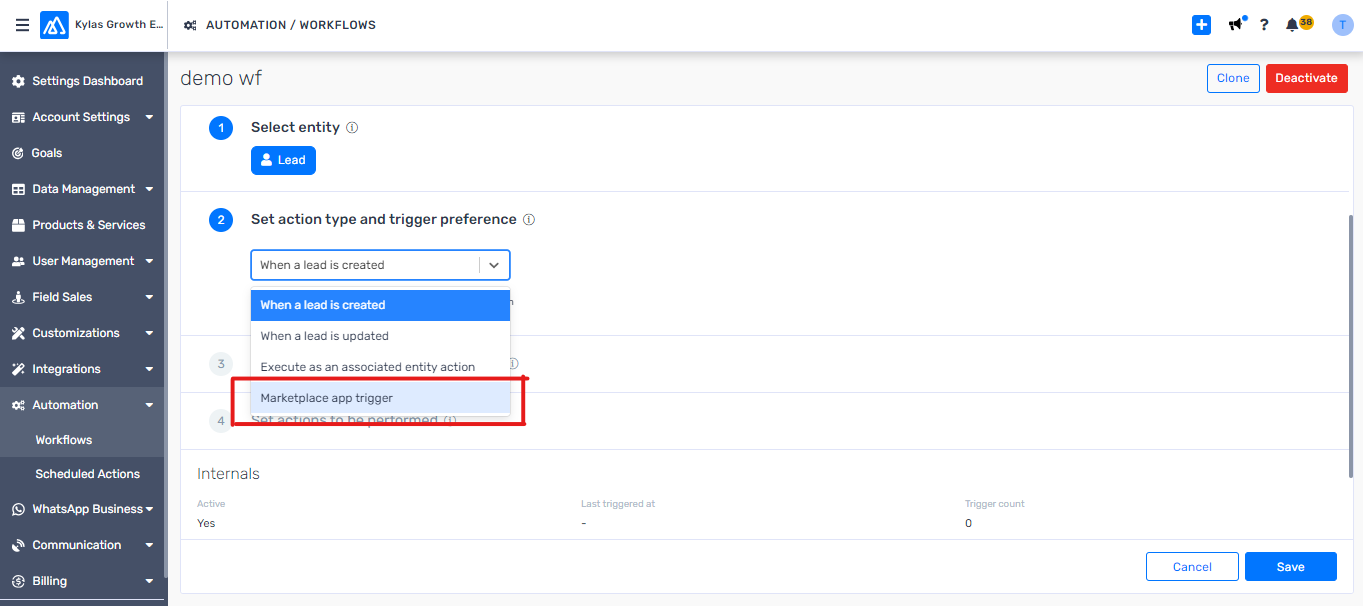
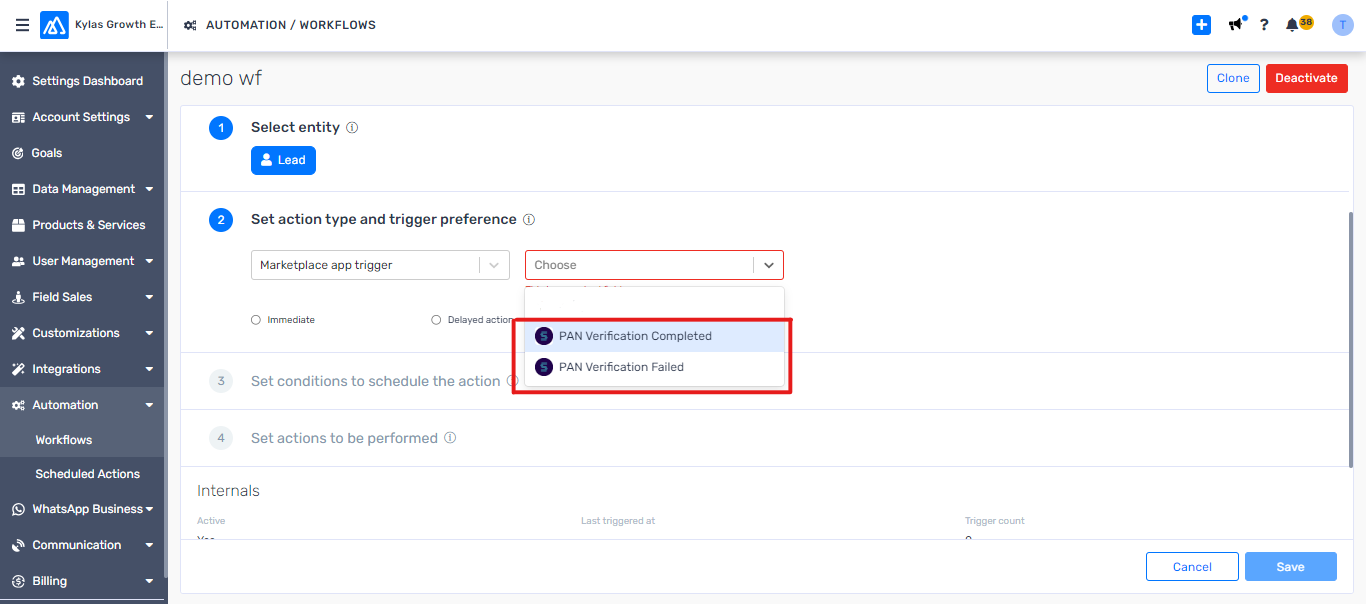
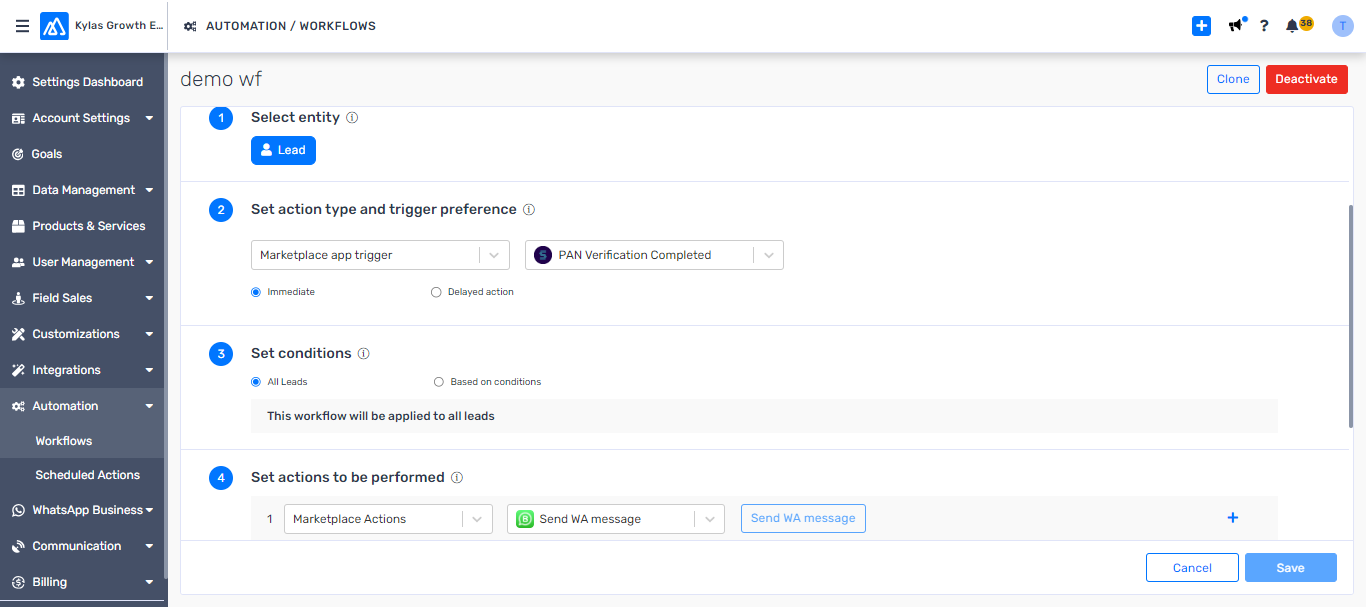
Now you can send the KYC-related variables in the Whatsapp template through the ‘Kylas Whatsapp Business’ application. To map your SETU variables in Kylas WhatsApp business application, follow the steps given below:
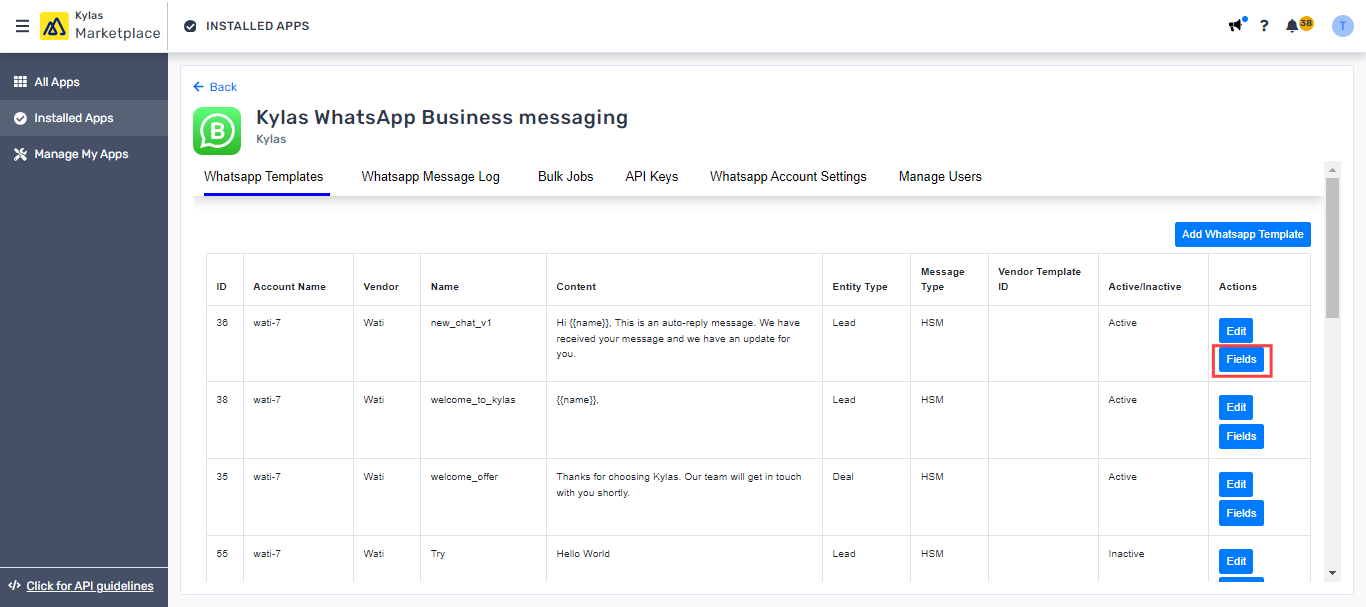
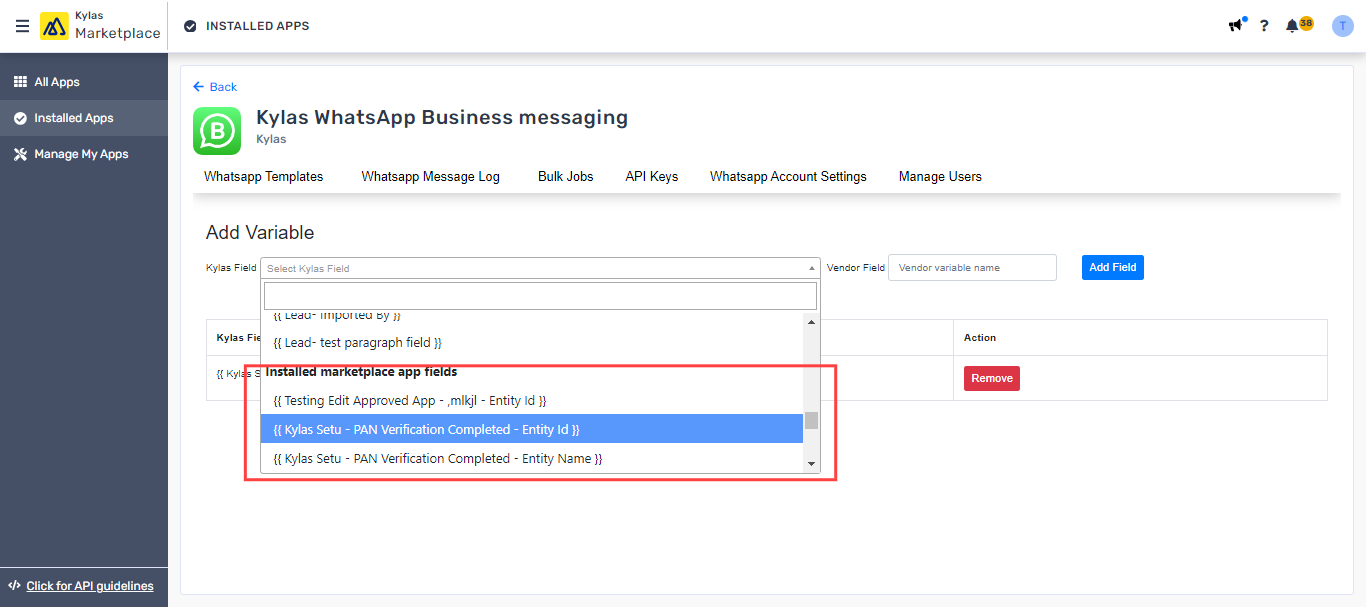
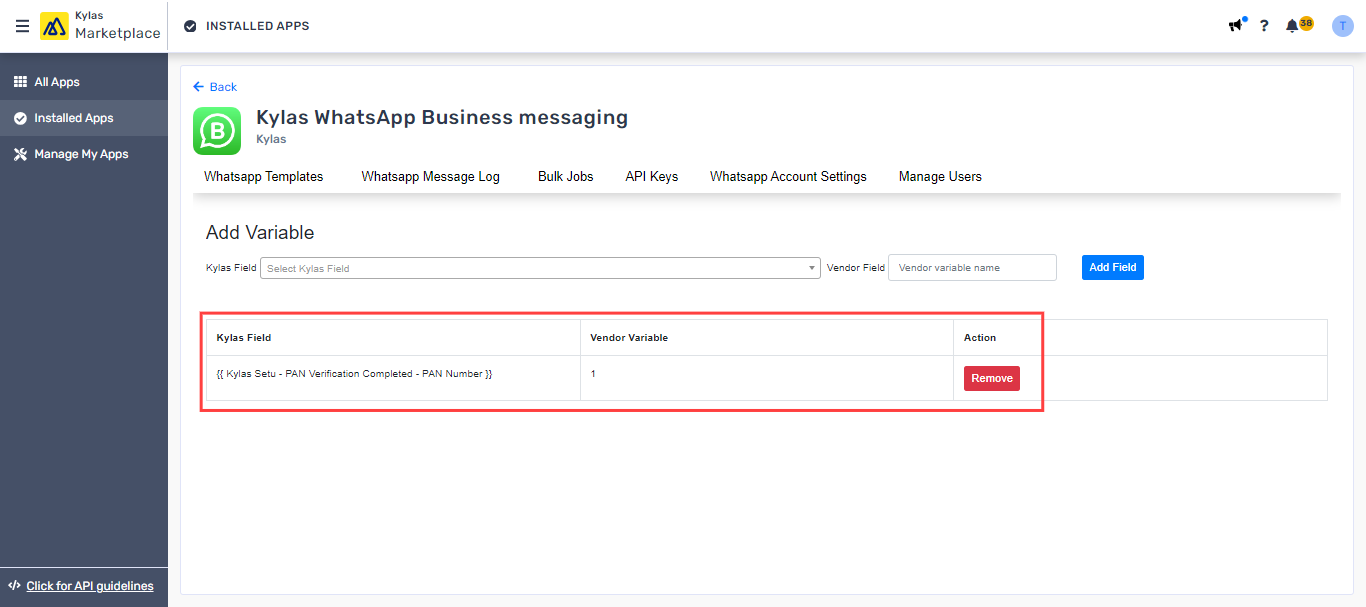
Team
ReadPipeline
Read, Read AllContact
Read, Read All, Update, Update All, ReassignUser
Read, Read AllProducts-Services
Read, Read AllDeal
Read, Read All, Update, Update All, ReassignShift
Read AllSearch List
ReadLead
Read, Read All, Update, Update All, ReassignCompany
Read, Read All, Update, Update All, ReassignCustom Field
Read, Read All