
Calling
Features \ Integration and Marketplace \ Calling \ Tata Tele Business Services
Kylas Caller App helps users connect their cloud telephony apps with Kylas CRM. Users can configure this app to create new leads/contacts in the CRM whenever a call is received from a new number. Users can also initiate calls from within the system. This integration can be used with leading service providers like Tata Tele.
Tata Tele also allows:-
1) Upload Kylas Leads and Contacts in the IVR
2) Create campaign from Kylas
3) Start the campaign from Kylas which will call all leads added in the campaign one by one automatically while the agent is on a session call.
4) Users can add their Kylas leads and contacts as lead lists in Tata Tele and create dialer campaigns that starts directly from Kylas.
After installing the Kylas caller application and configuring your account:

3. Choose ‘Tata Tele Smartflo’ from the list of vendors.
4. Enter your Account name, Access token and Caller ID (if available).
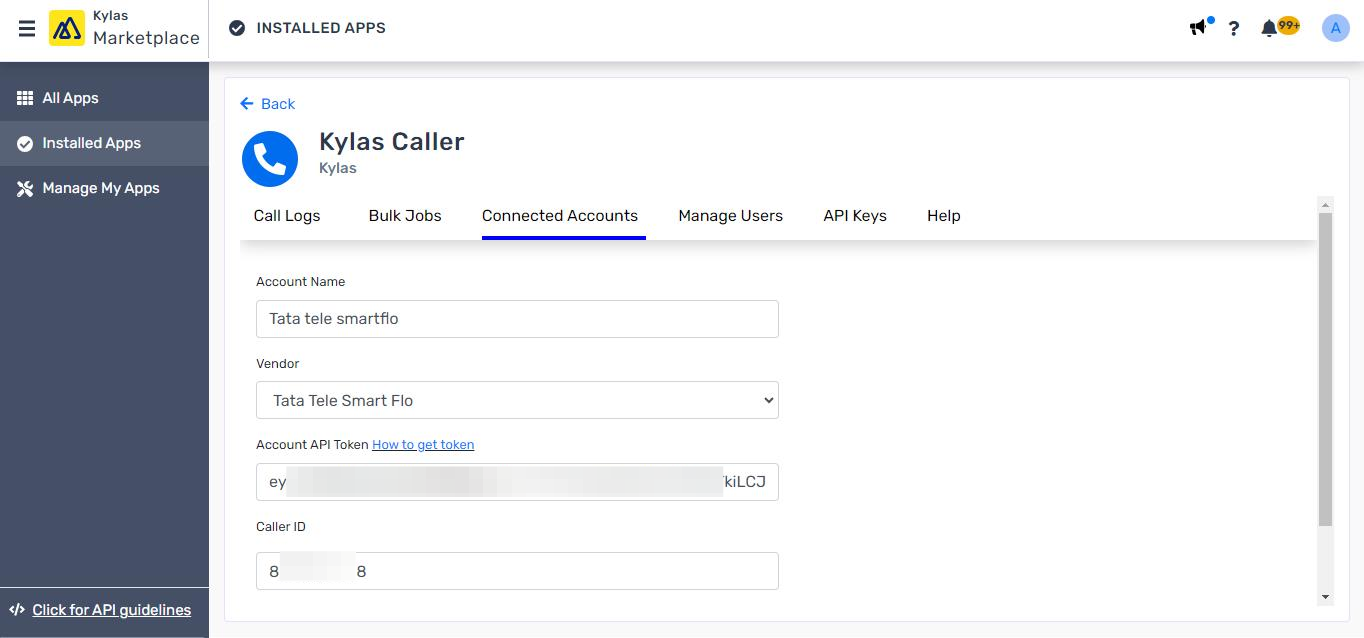
5. Click ‘Save’ to save the account details.
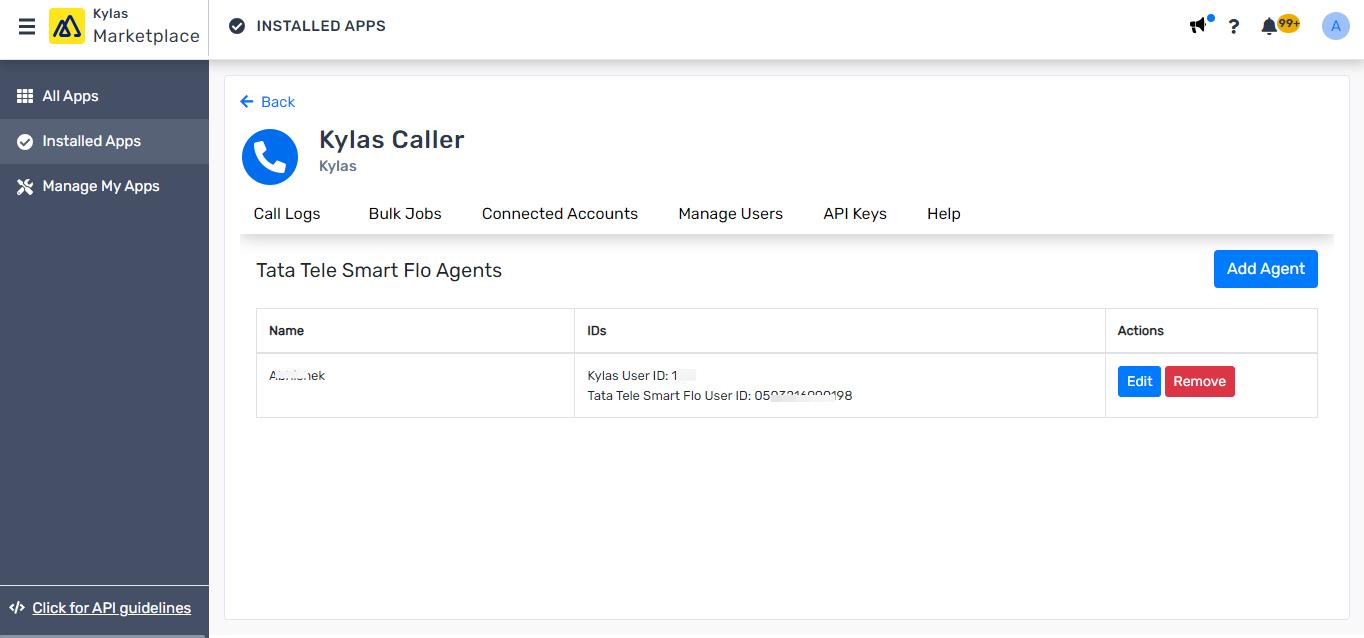
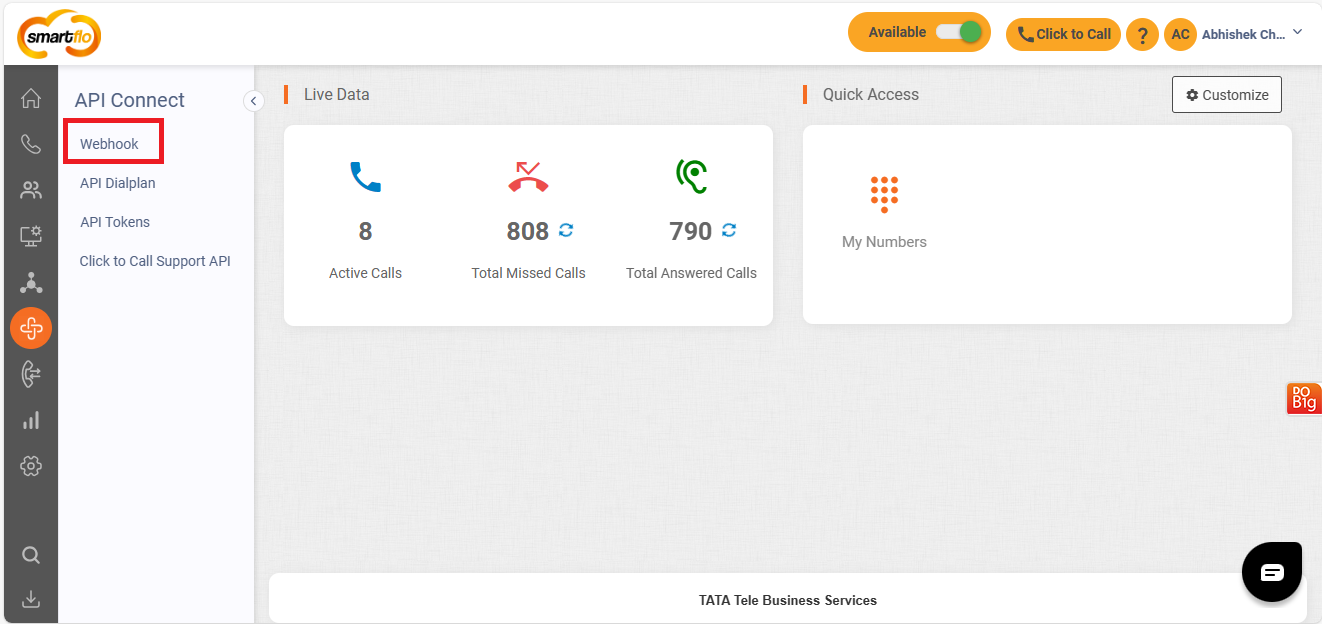
3. Click ‘Add Webhook’
4. Enter the Name of the webhook and copy the Webhook URLs from Kylas Caller Connected accounts listing page, and add them one by one in each webhook of Tata tele with the below events
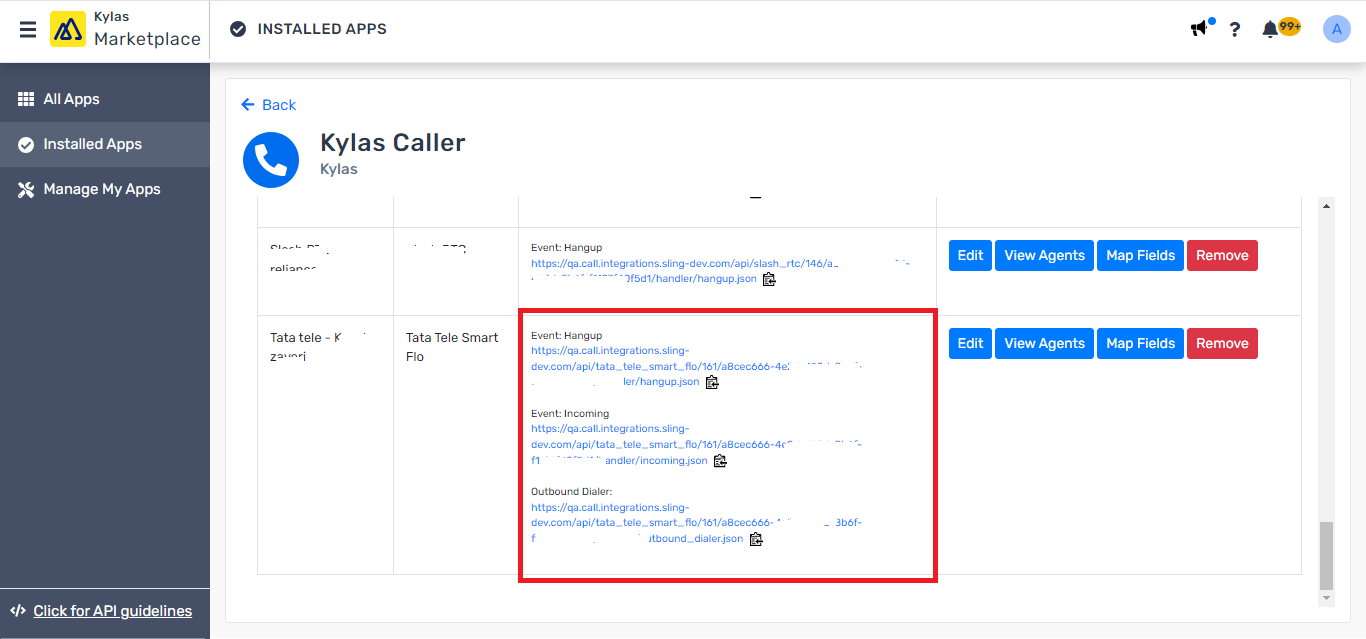
Please connect with Tata tele support team to get the VPN and smartflo dialer setup for you in order to get the IVR calls.
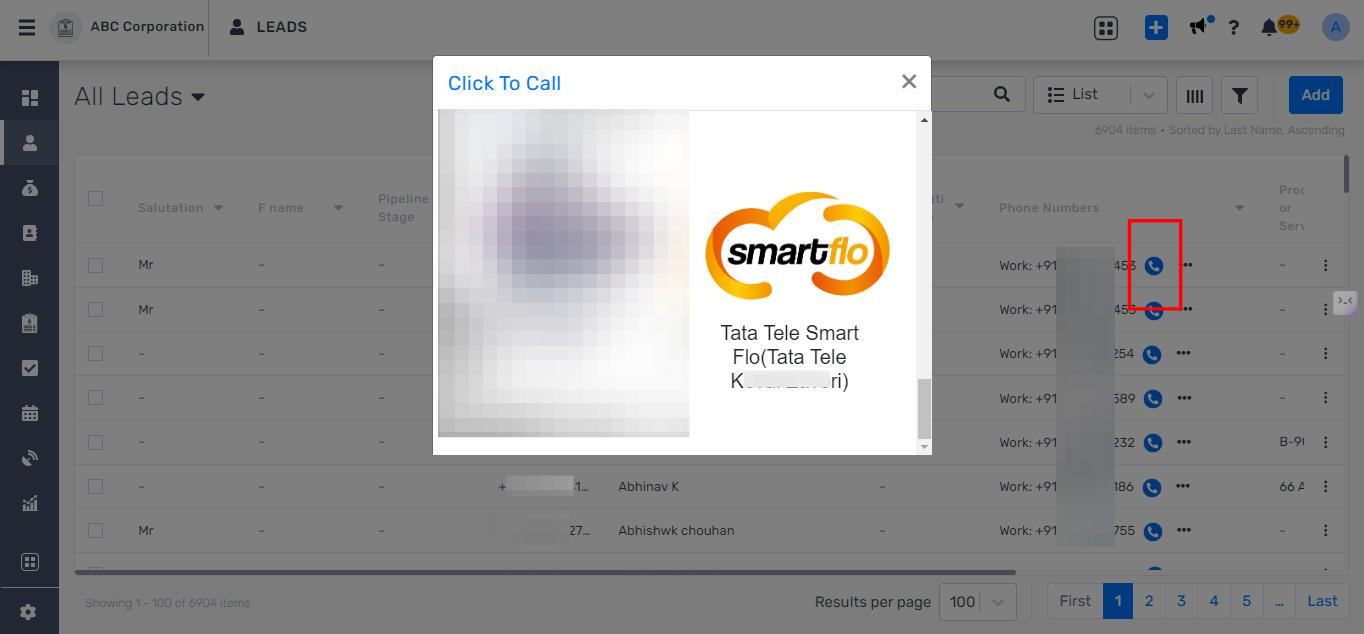
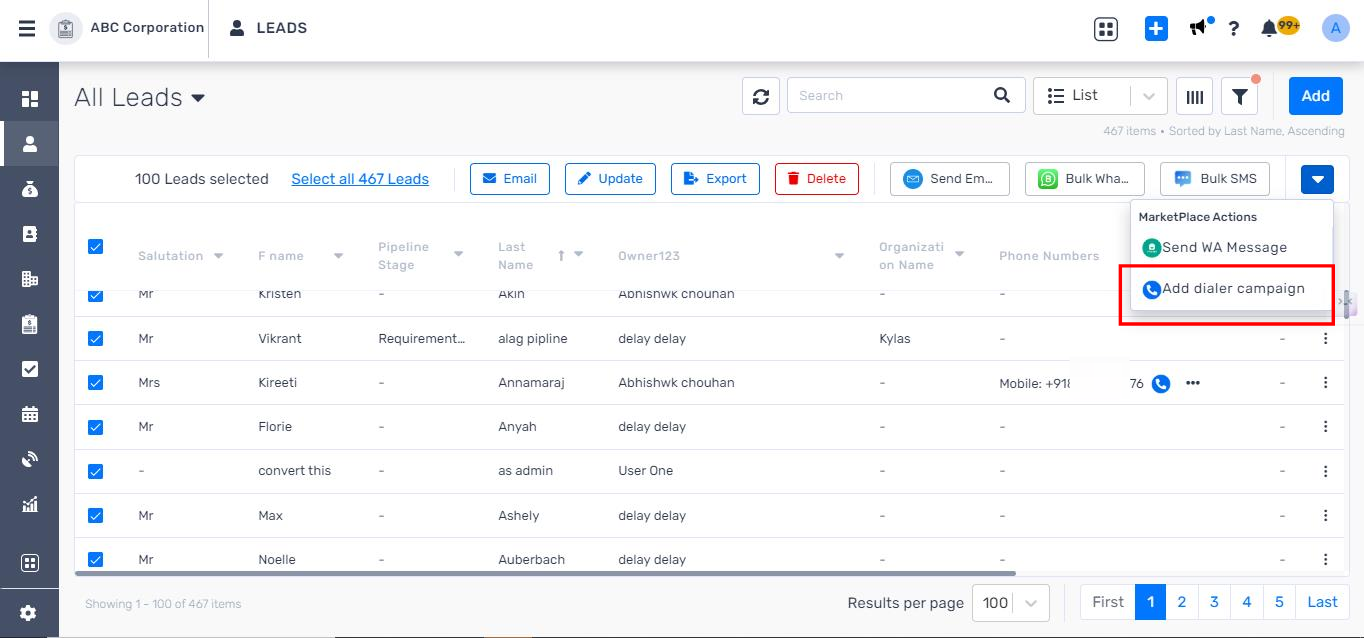
5. Enter the Lead list name and Description
6. Click ‘Next’
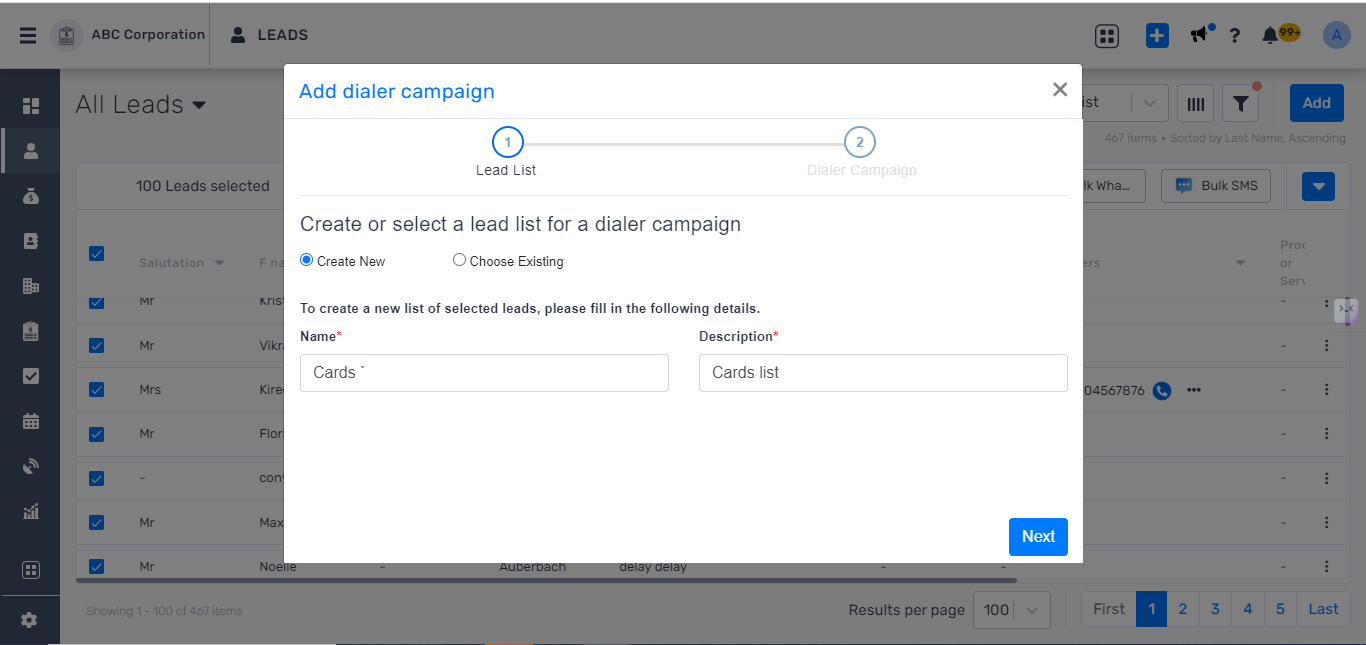
7. As soon as you will click next, Kylas will perform the following actions in your Tata tele account
8. Move to the step 2: Dialer campaign
9. Enter the important information in order to create Dialer campaign in Tata tele.
10. Choose the lead lists from the existing lists or created lists in the previous step.
11. Also choose the Agents who can start the Dialer campaign.
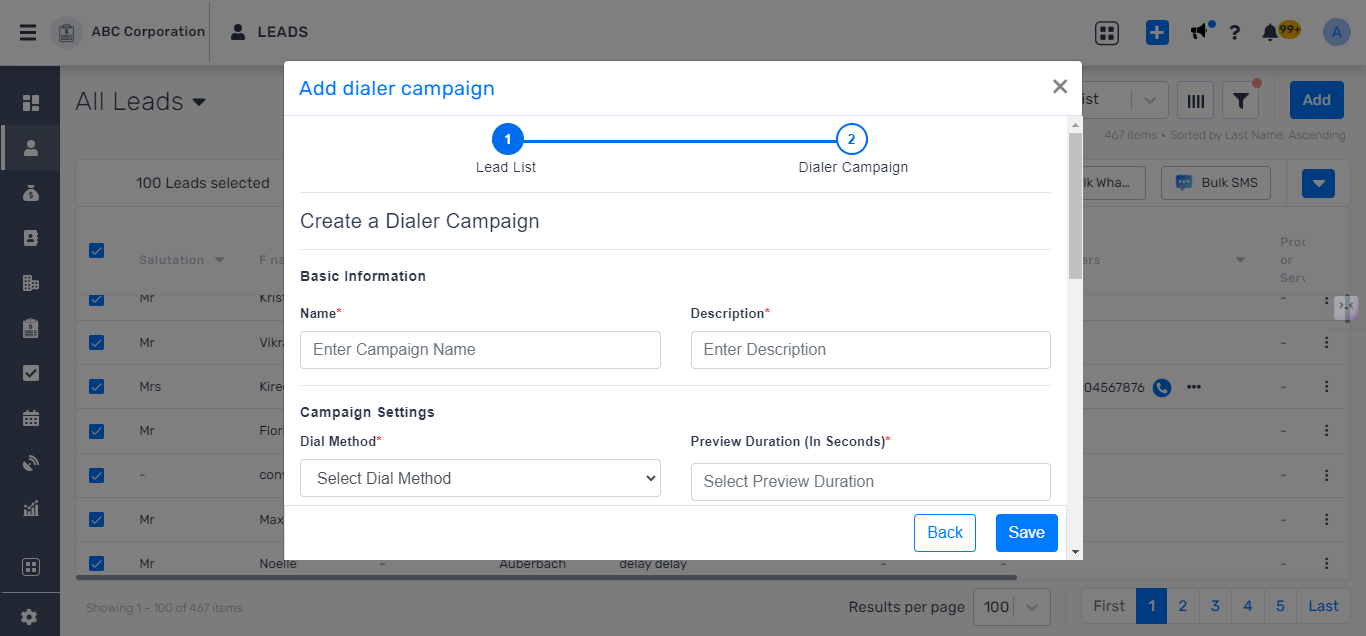
12. Click ‘Save’ to create the dialer campaign in Tata tele.
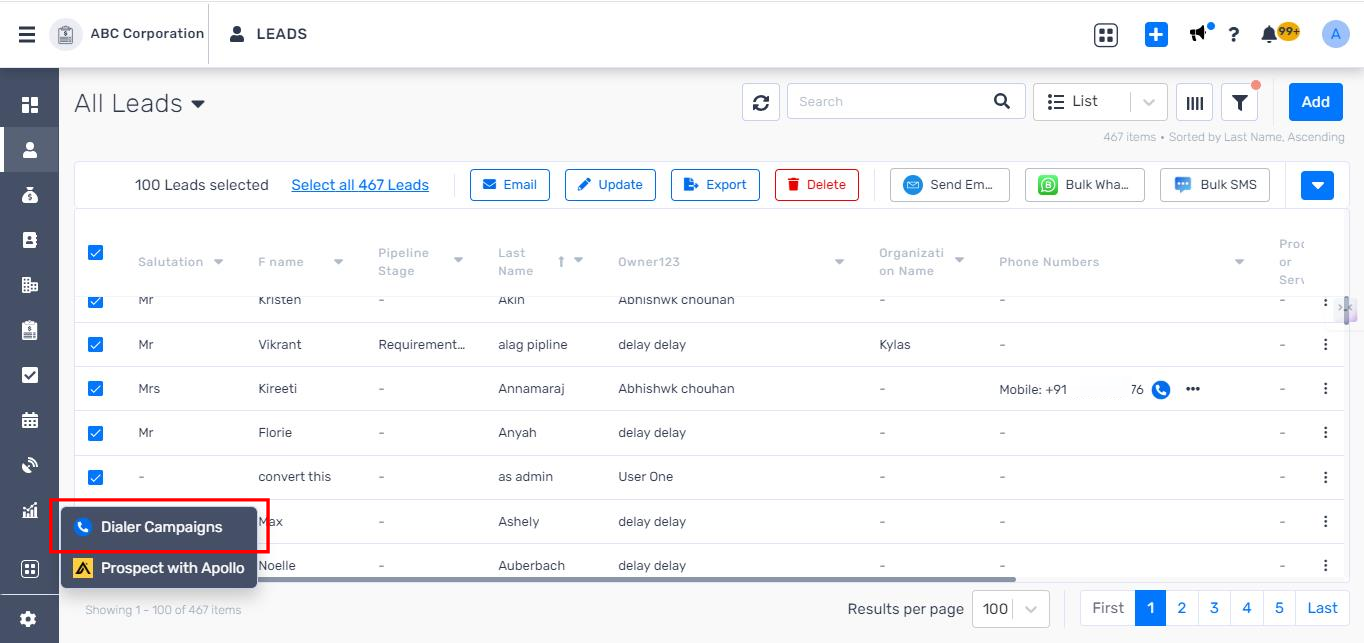
3. Click on the ‘Start campaign’ button from the list of campaigns.
4. Enter your Tata tele login credentials that you use for your Tata tele agent login
5. As soon as you will enter the valid credentials, the campaign will start
6. You will receive a call on the Tata tele smart flo phone and as soon as you will answer the call, the campaign will start and it will start calling the leads available in the lead lists
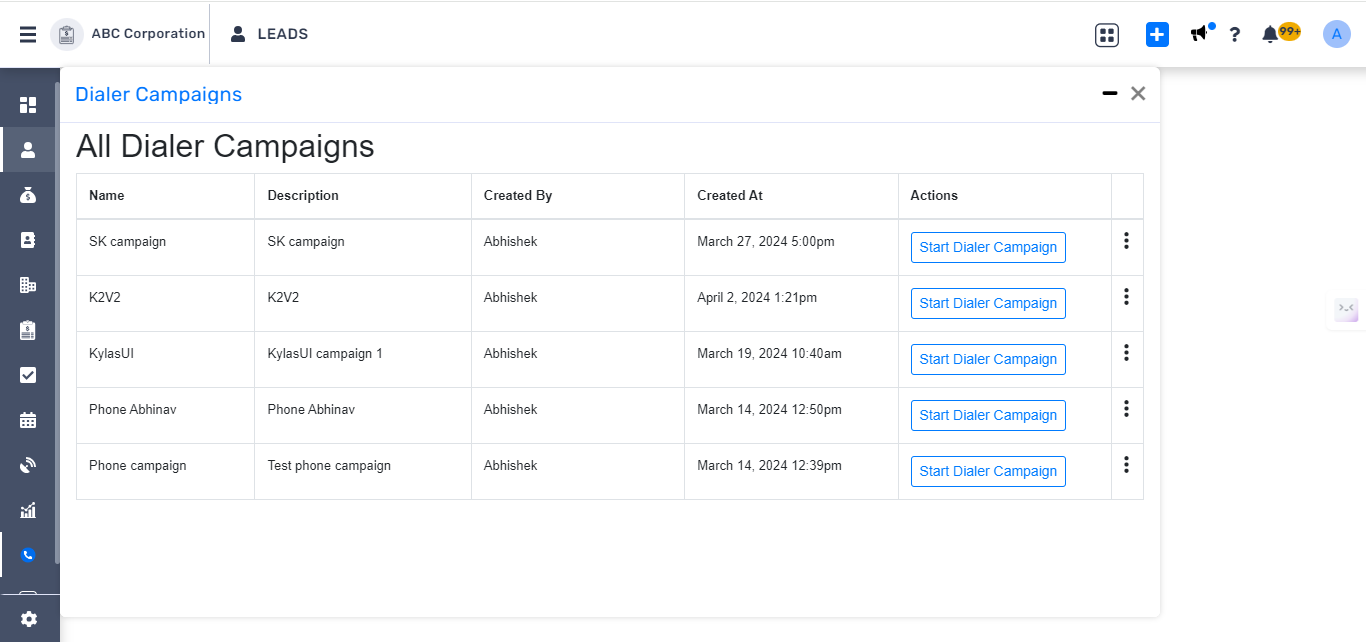
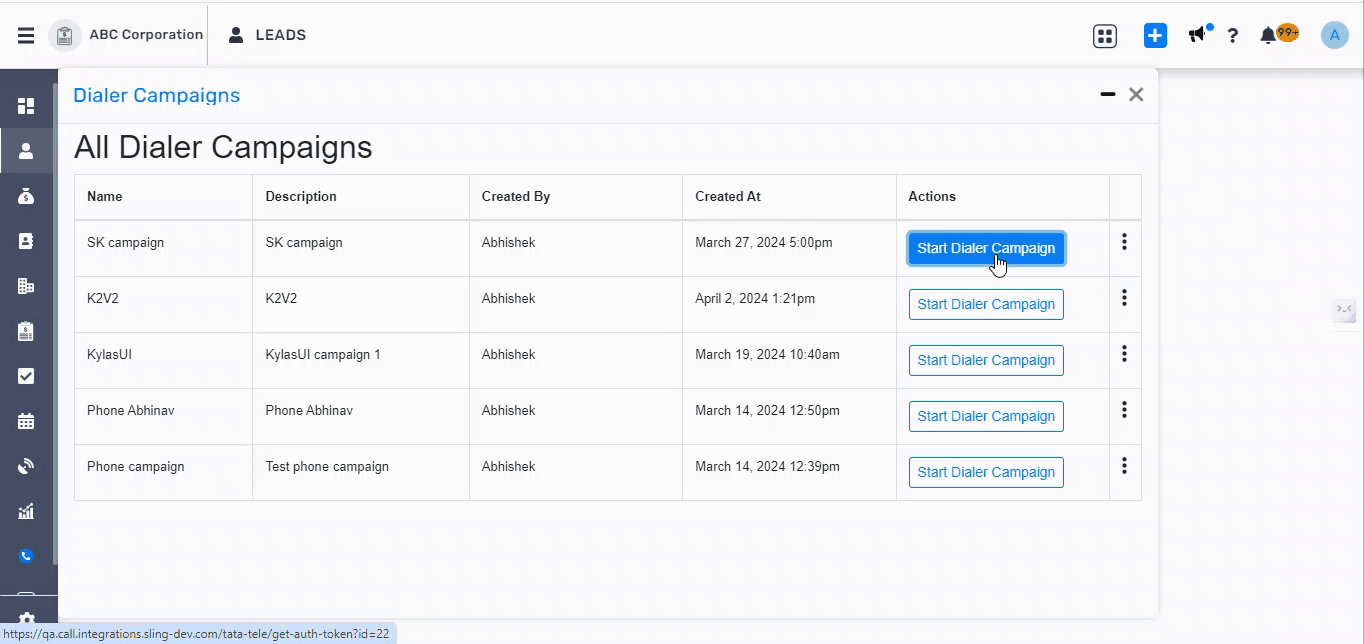
7. You can Hang up the call from the above page.
8. After a call with any lead gets completed, you can also update the disposition and start break.
9. You can also stop the session call after the campaign is completed via click on the ‘Stop session call’ button.
10. You will also receive pop ups when the calls are connecting to each lead.
11. All the call logs will be created in Kylas.
Contact:
Read, Read All, Write, Update, CallLead:
Read, Read All, Write, Update, CallCall:
Read, Read All, Write, Update, Update AllCompany:
Read, Read AllPipeline:
Read, Read AllSearch List:
ReadUser:
ReadTeam:
Read